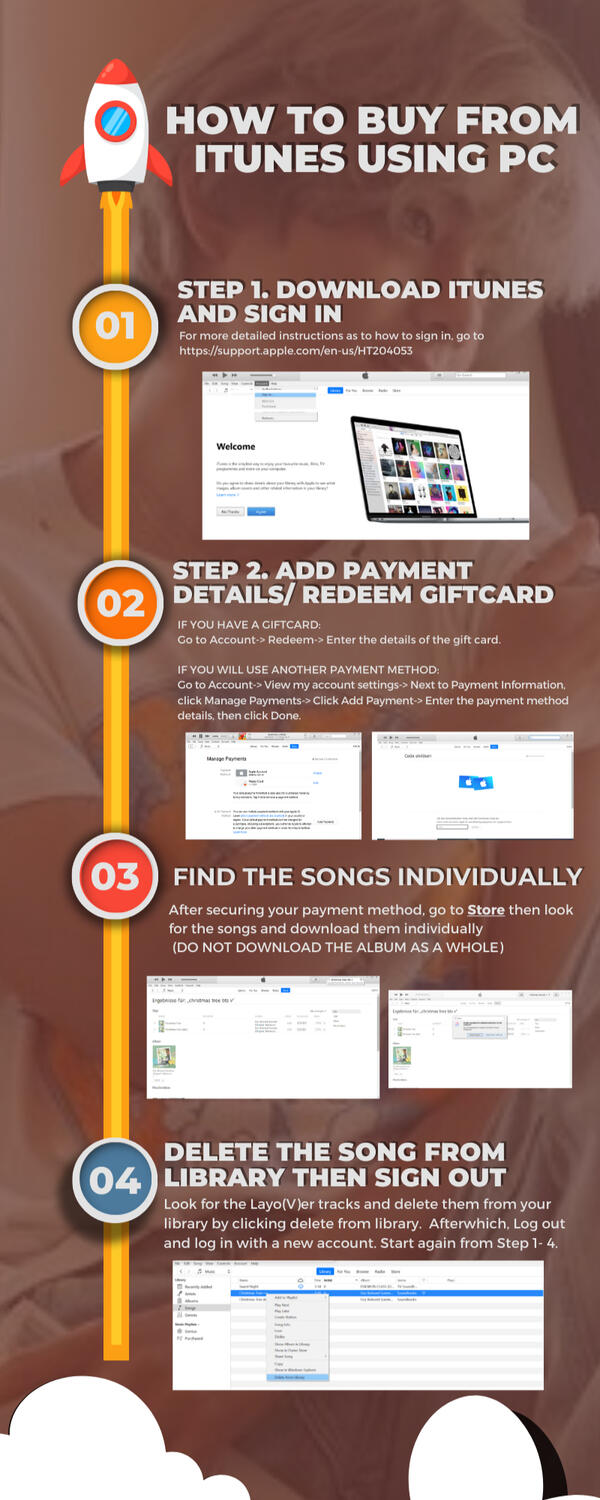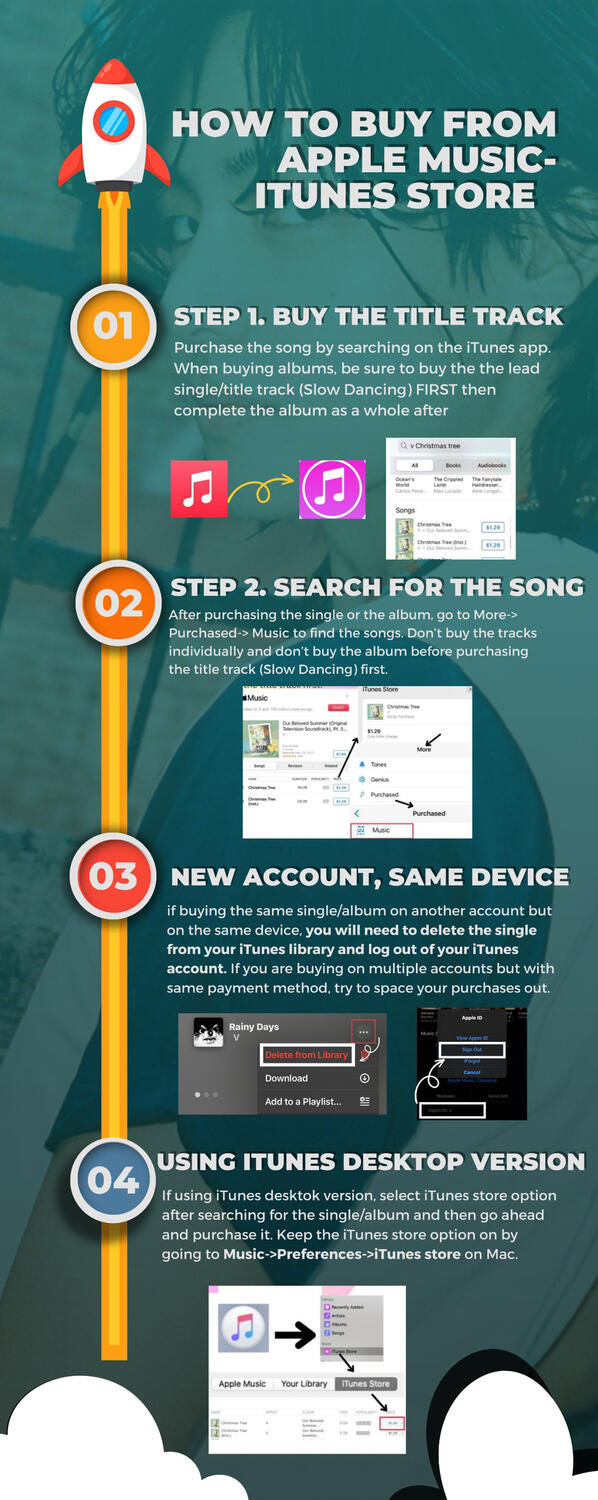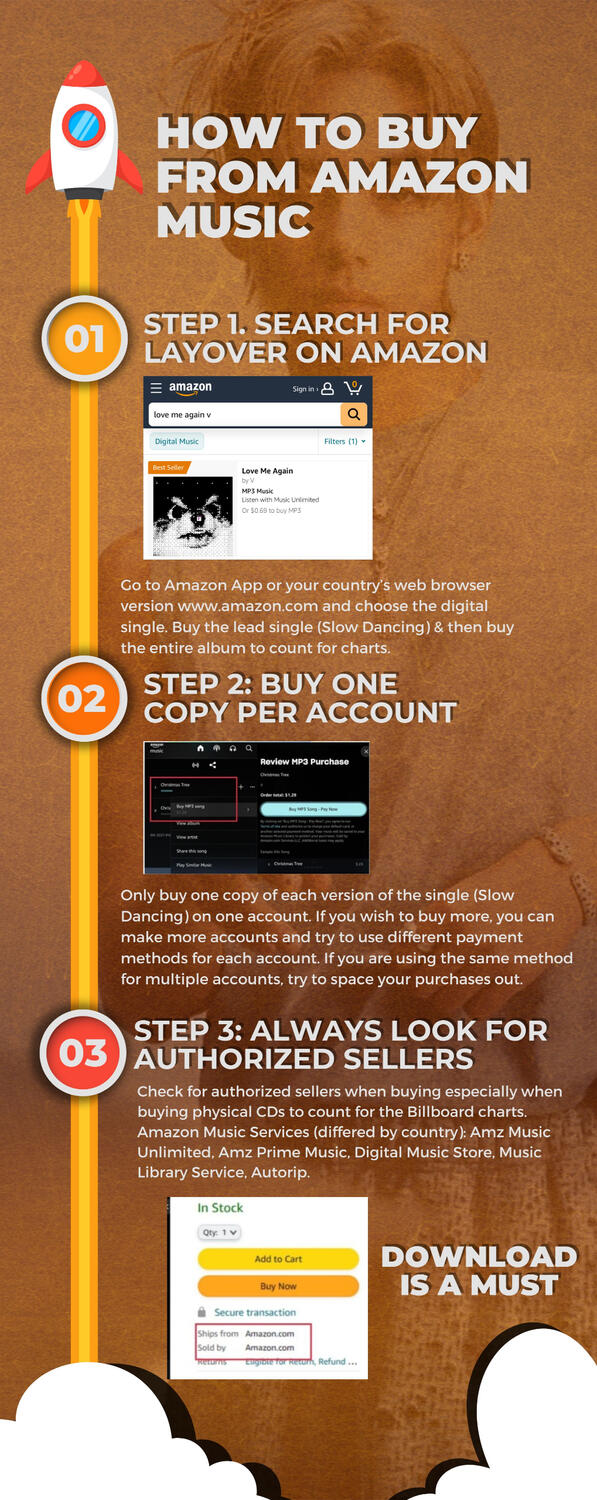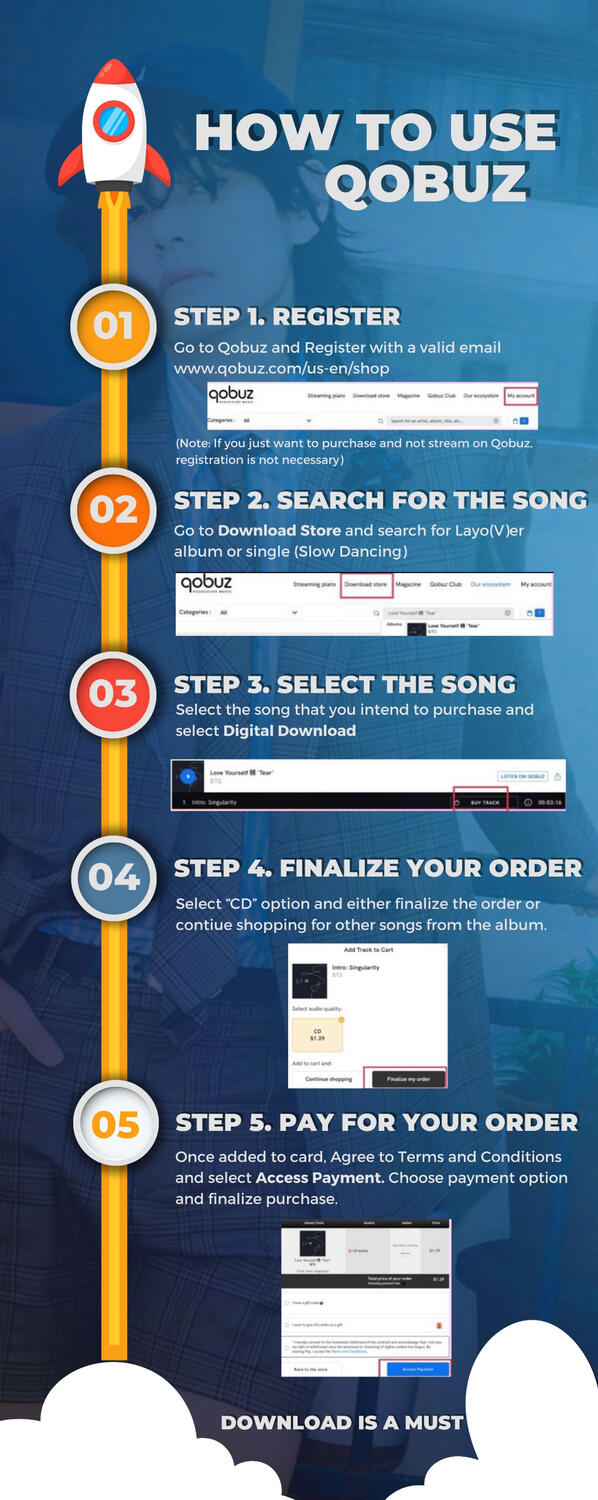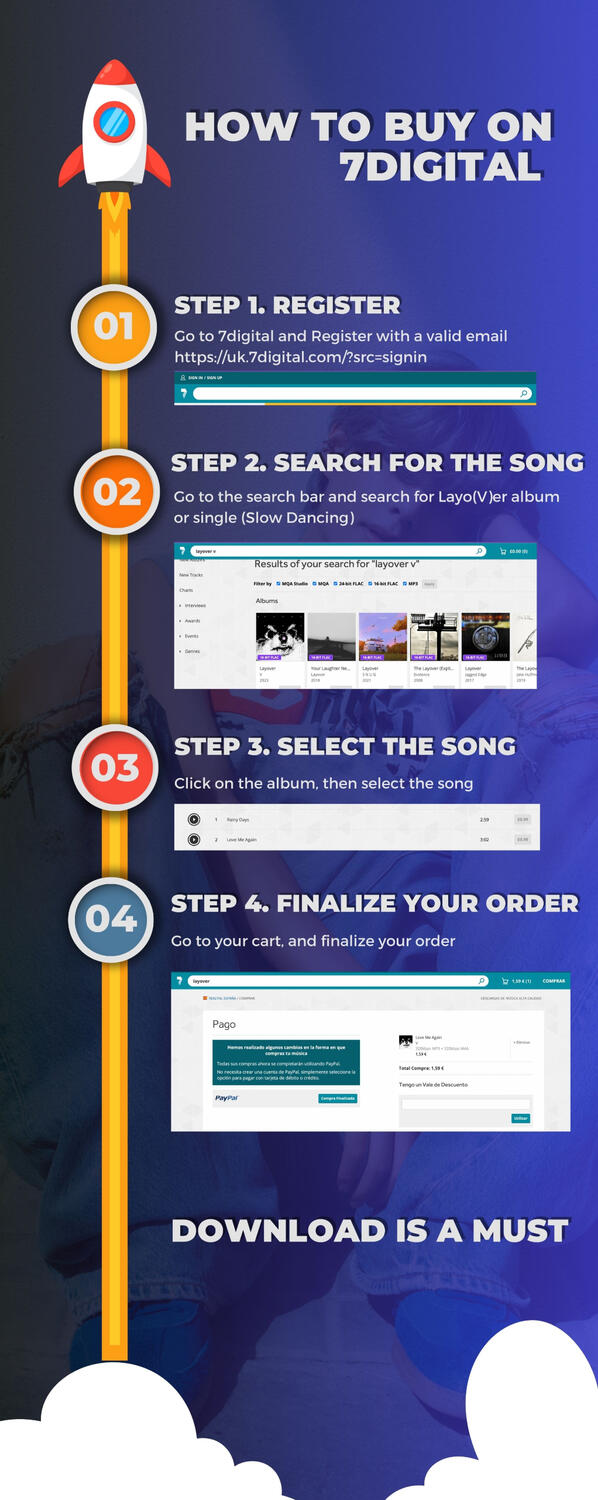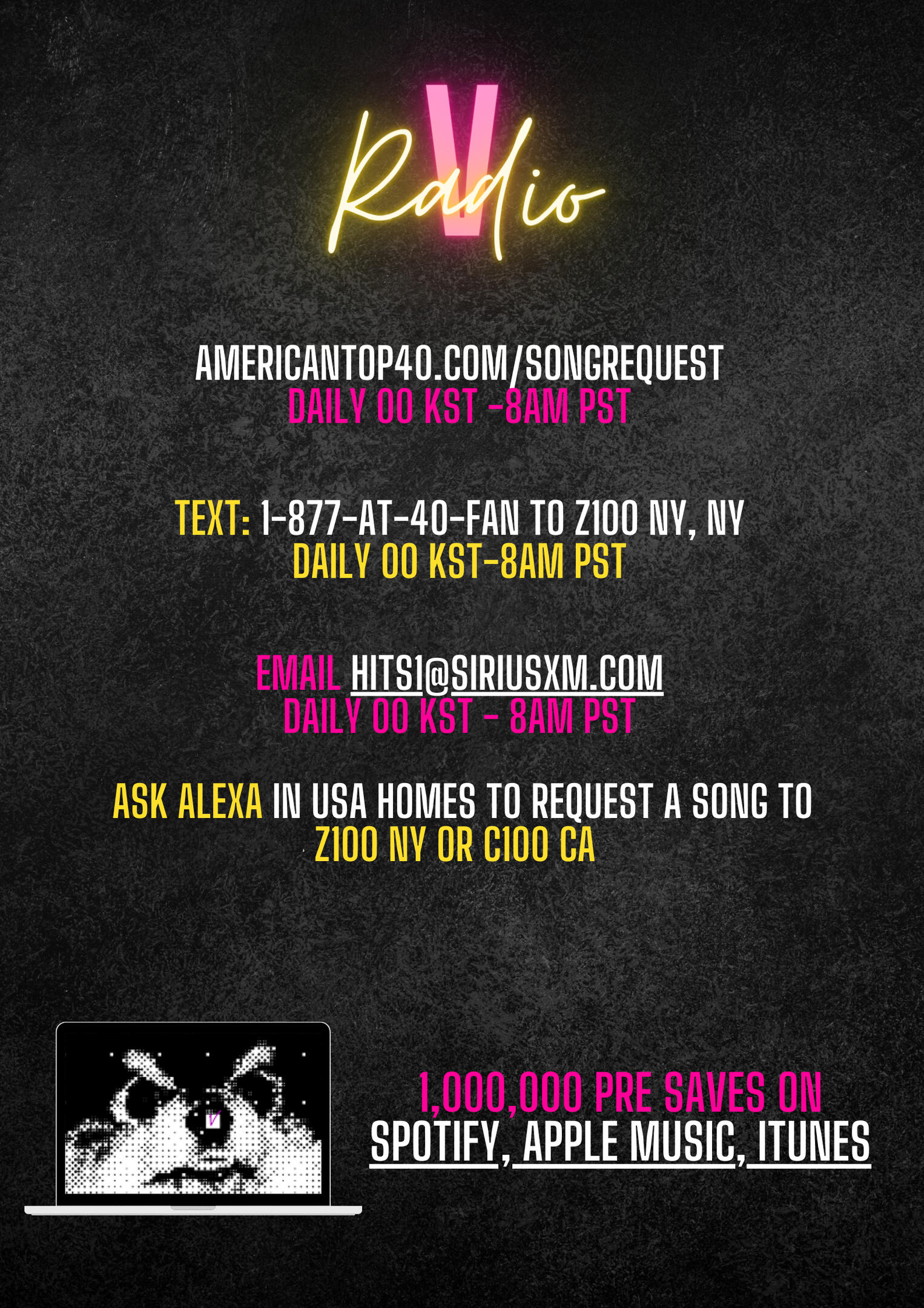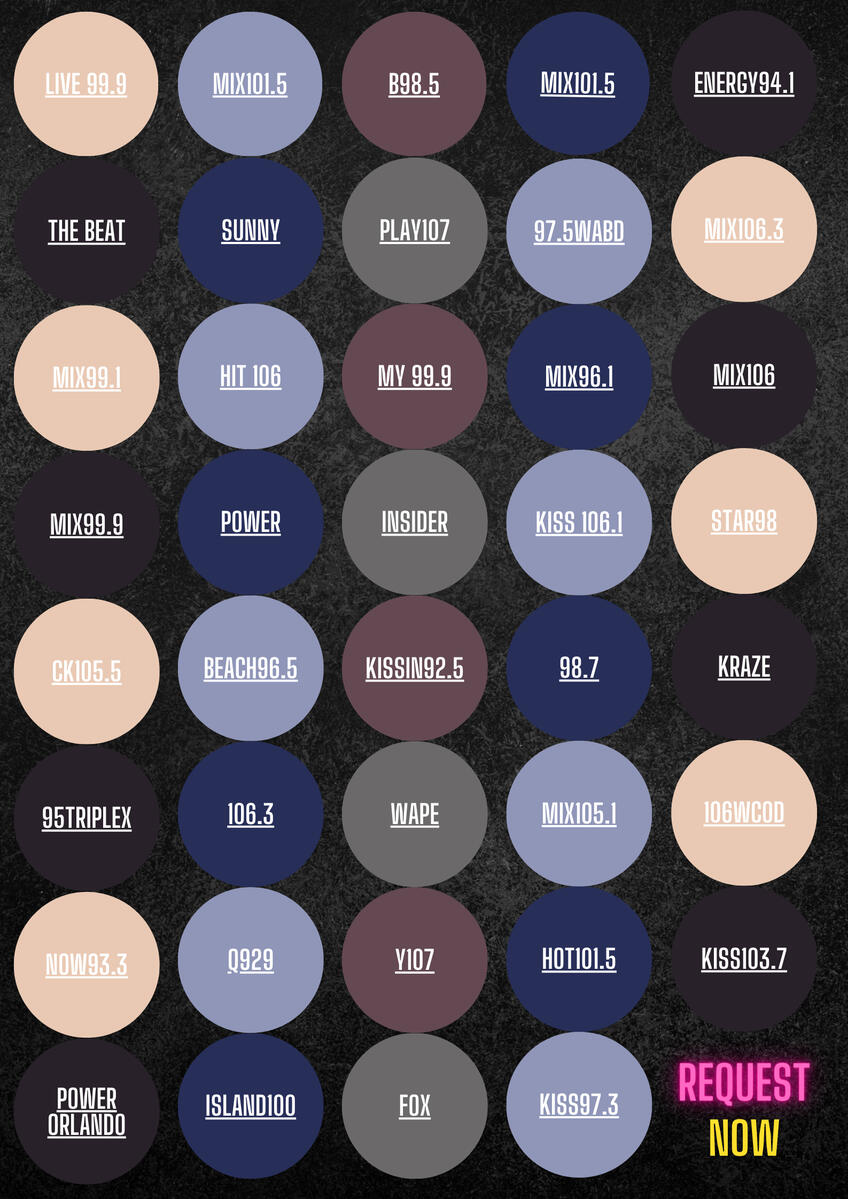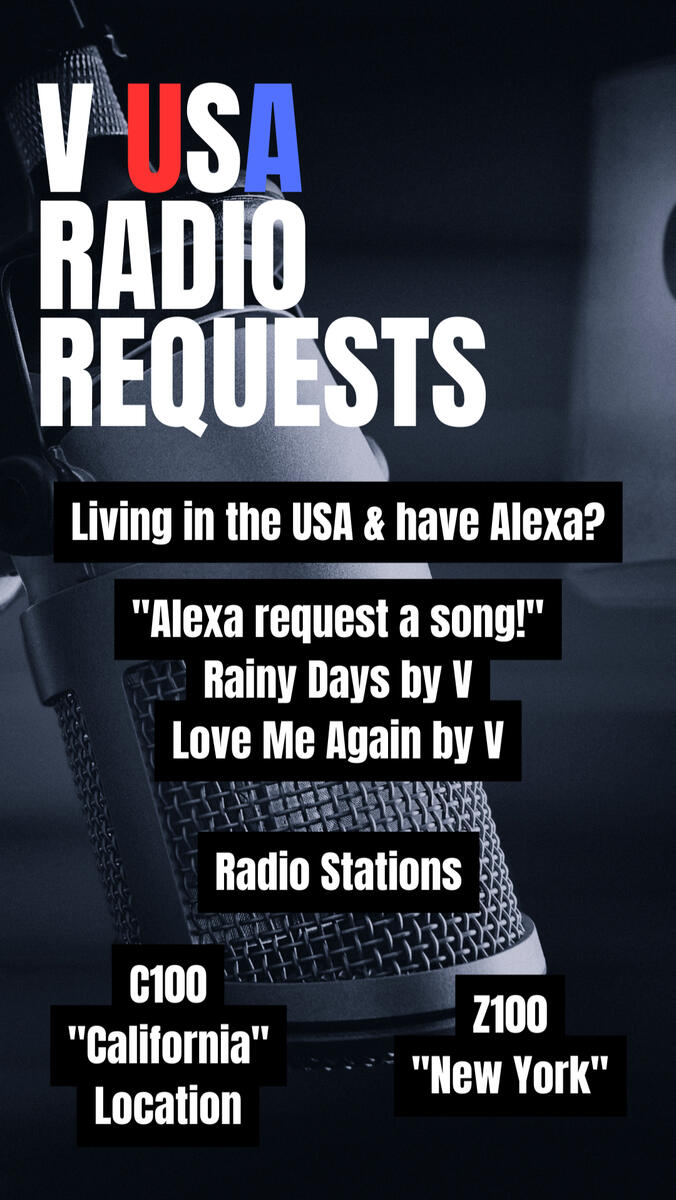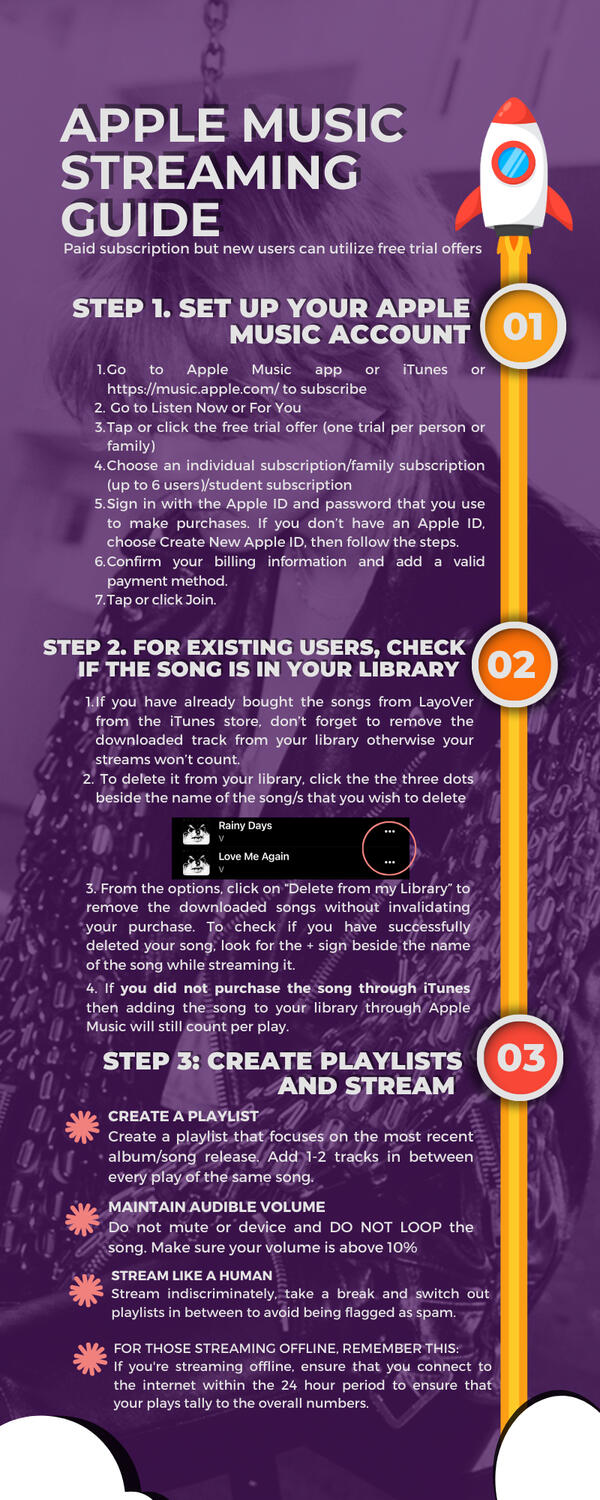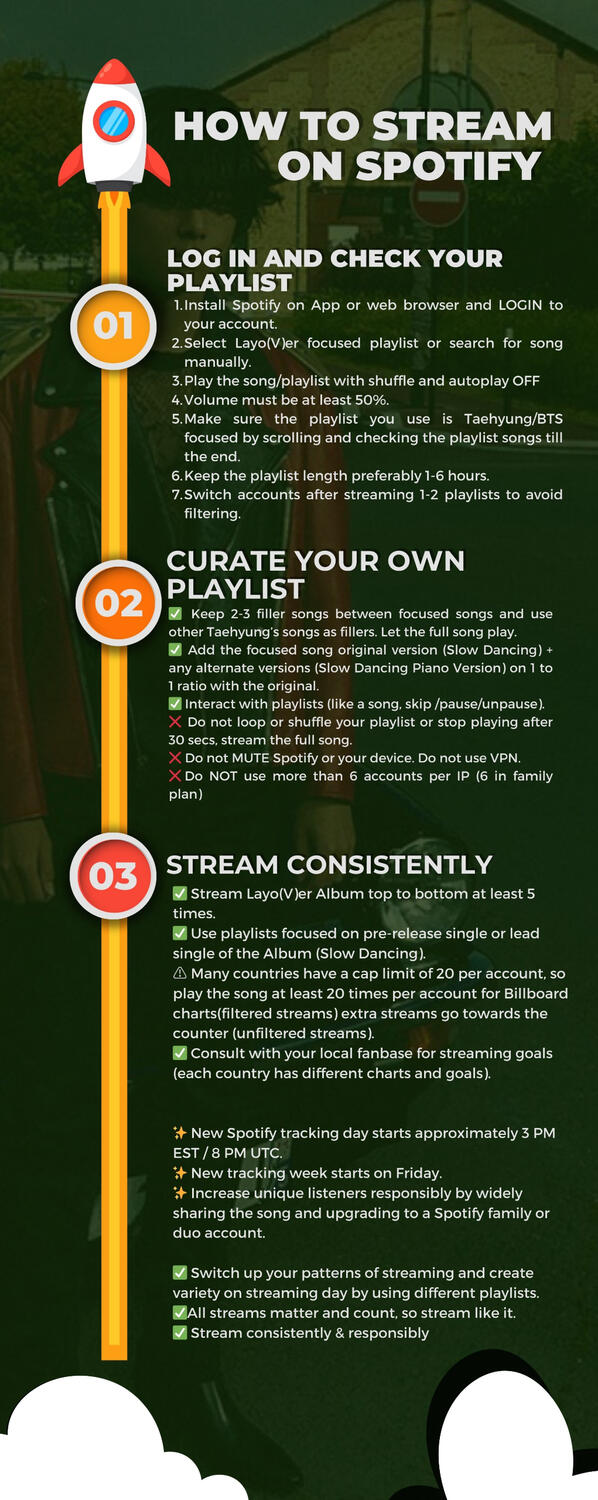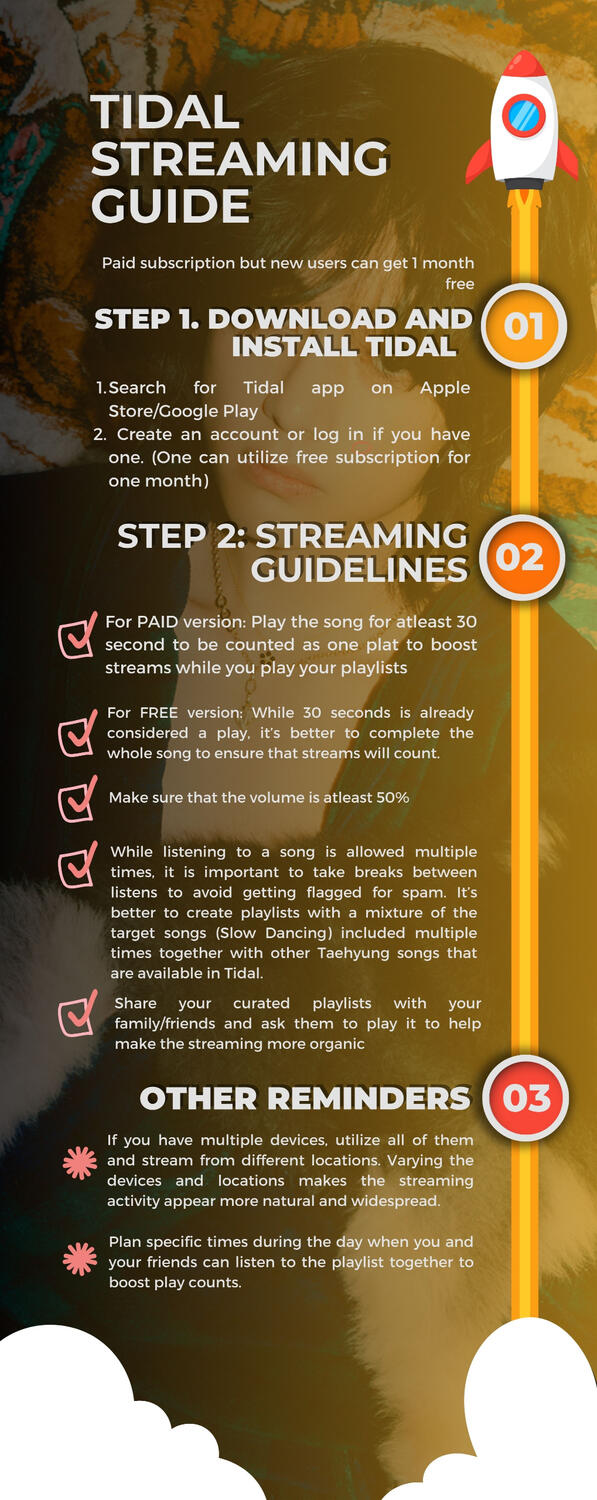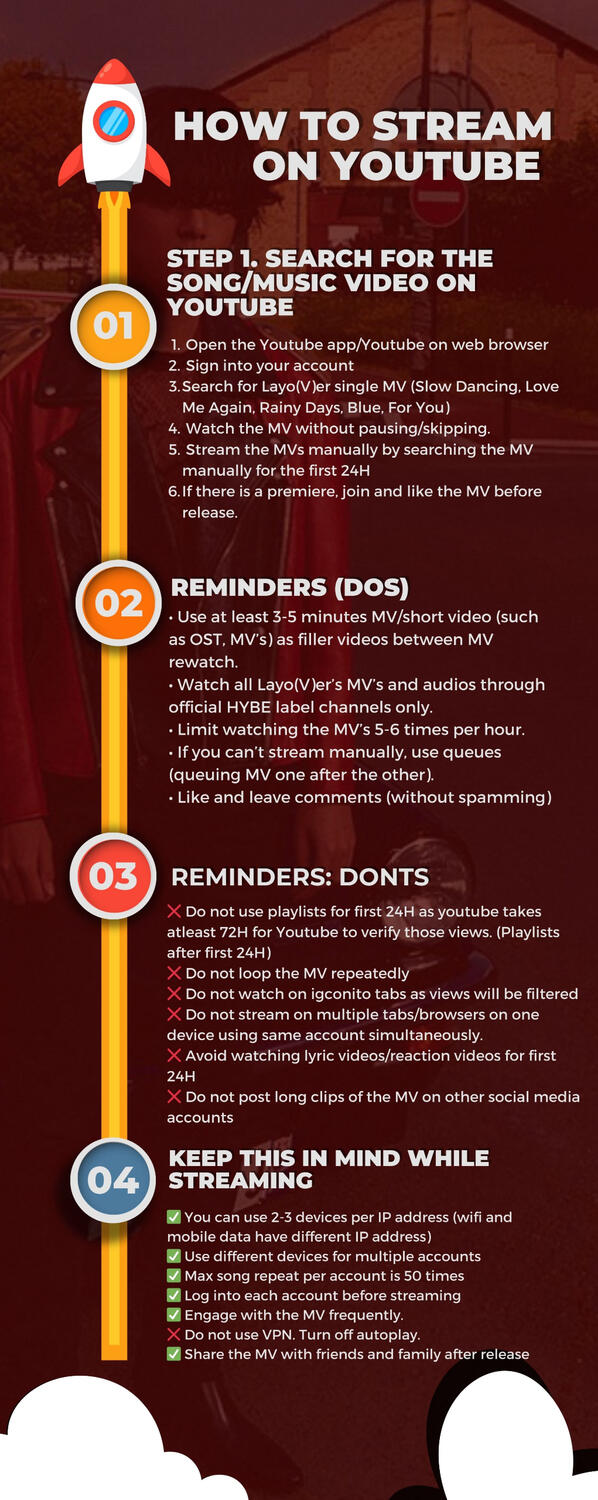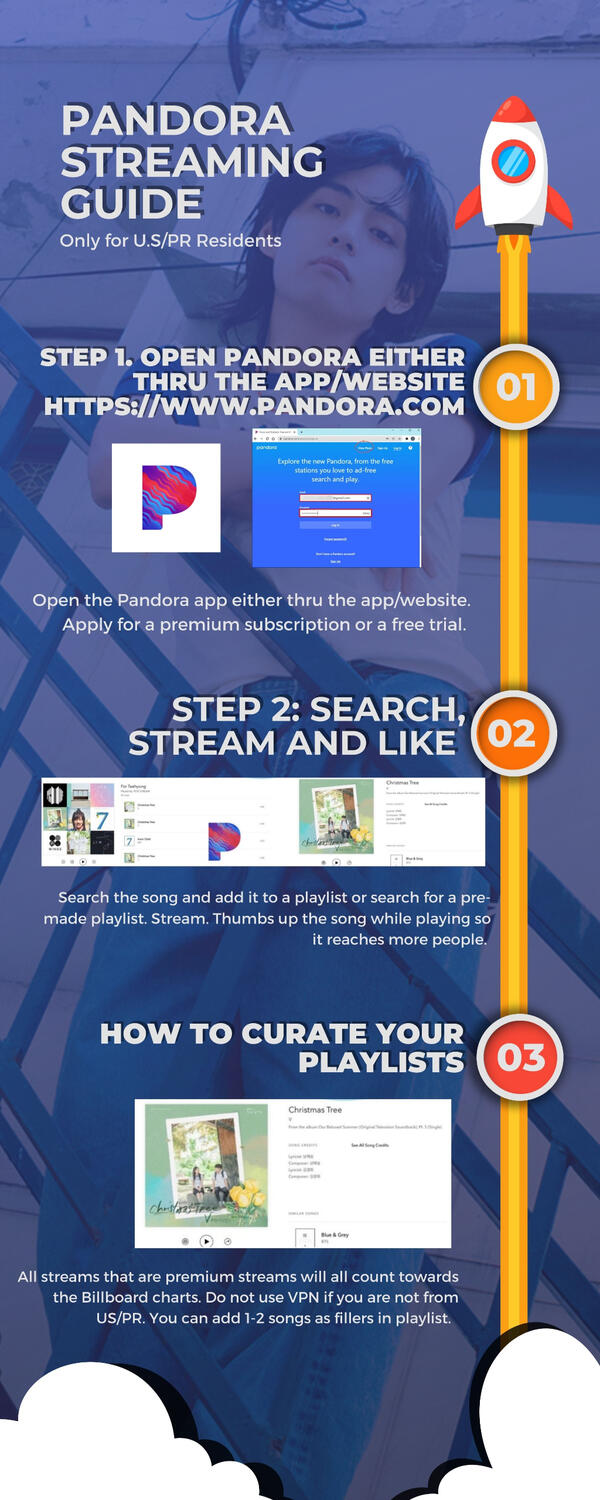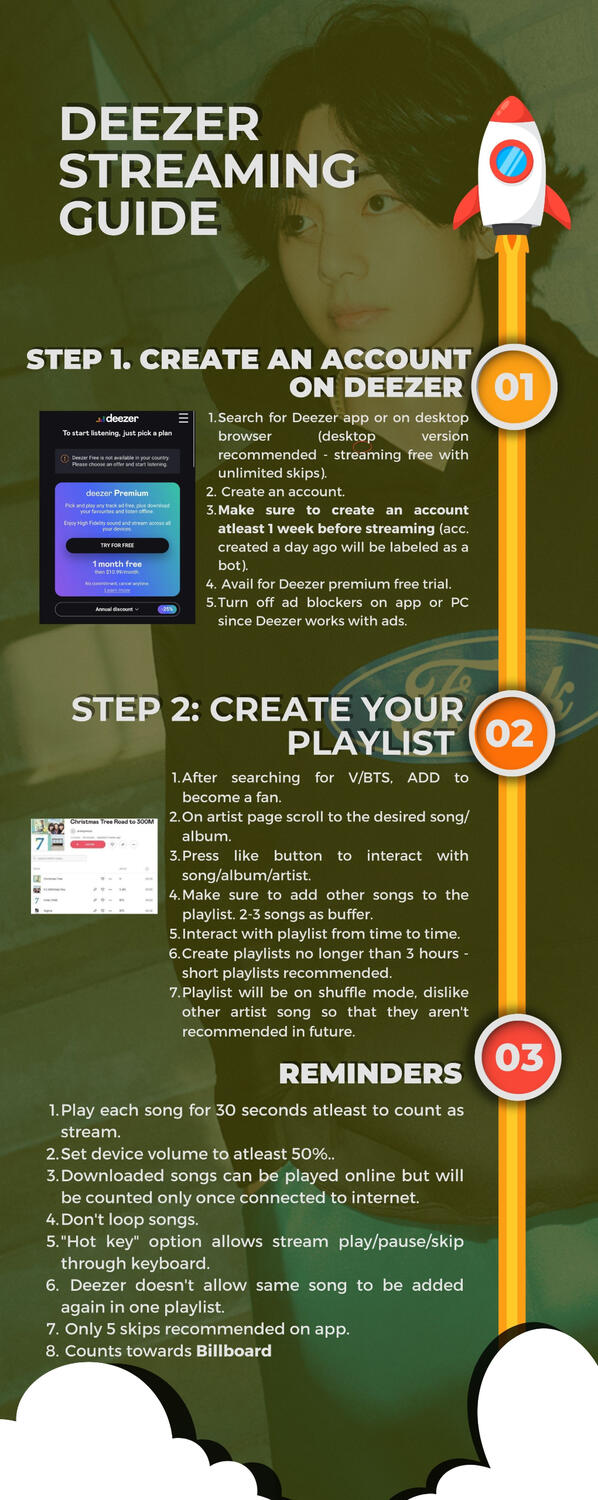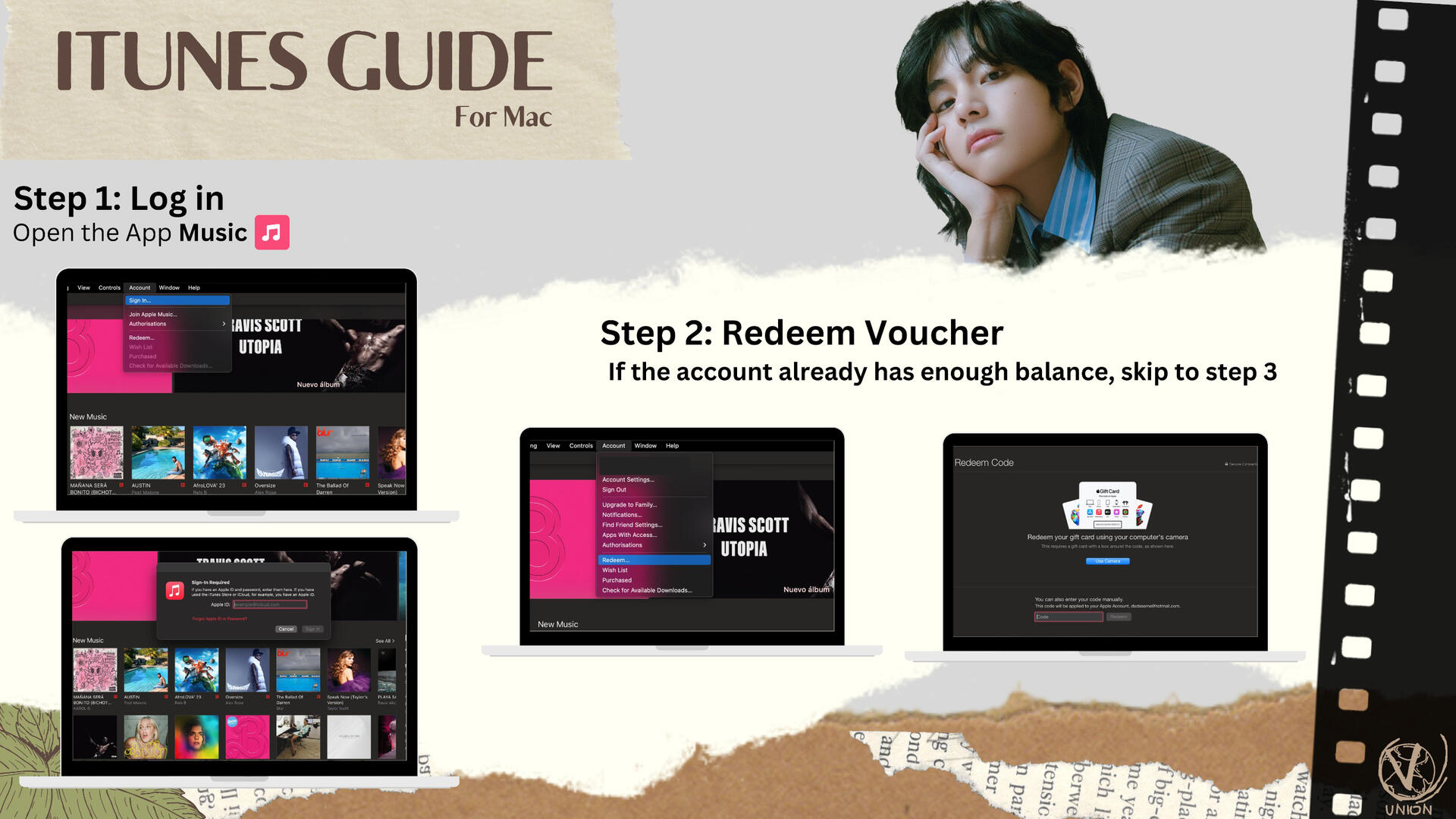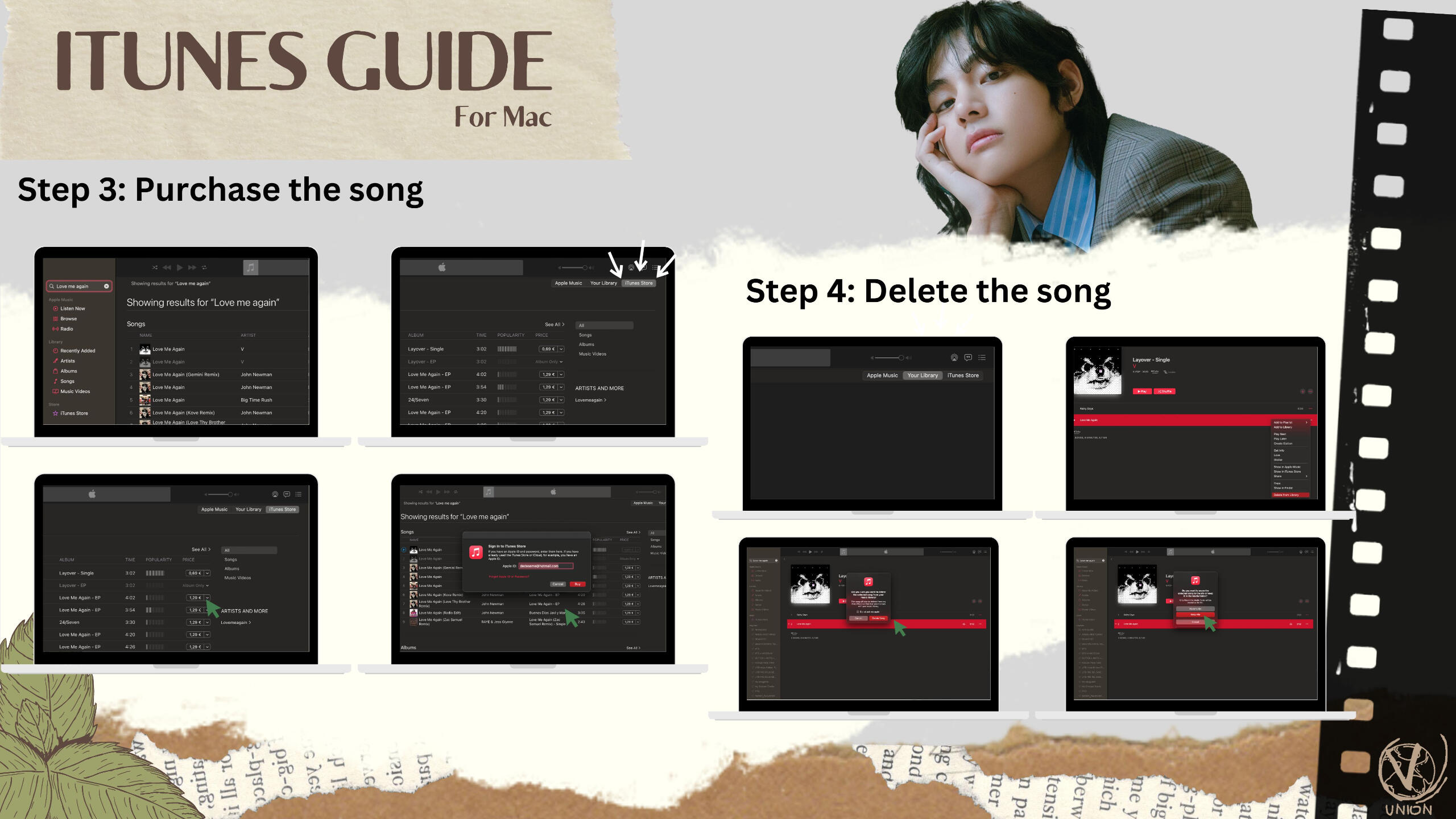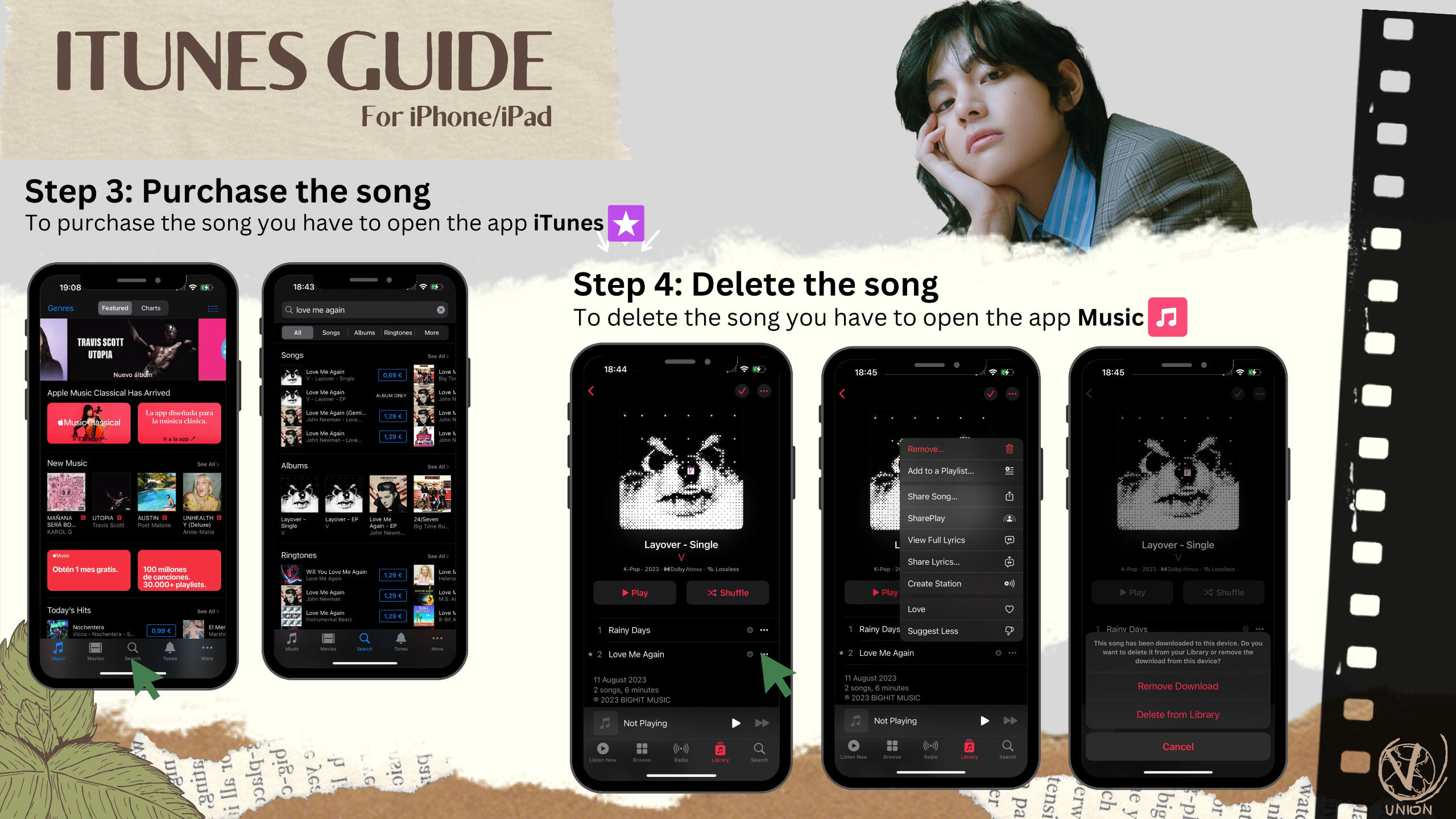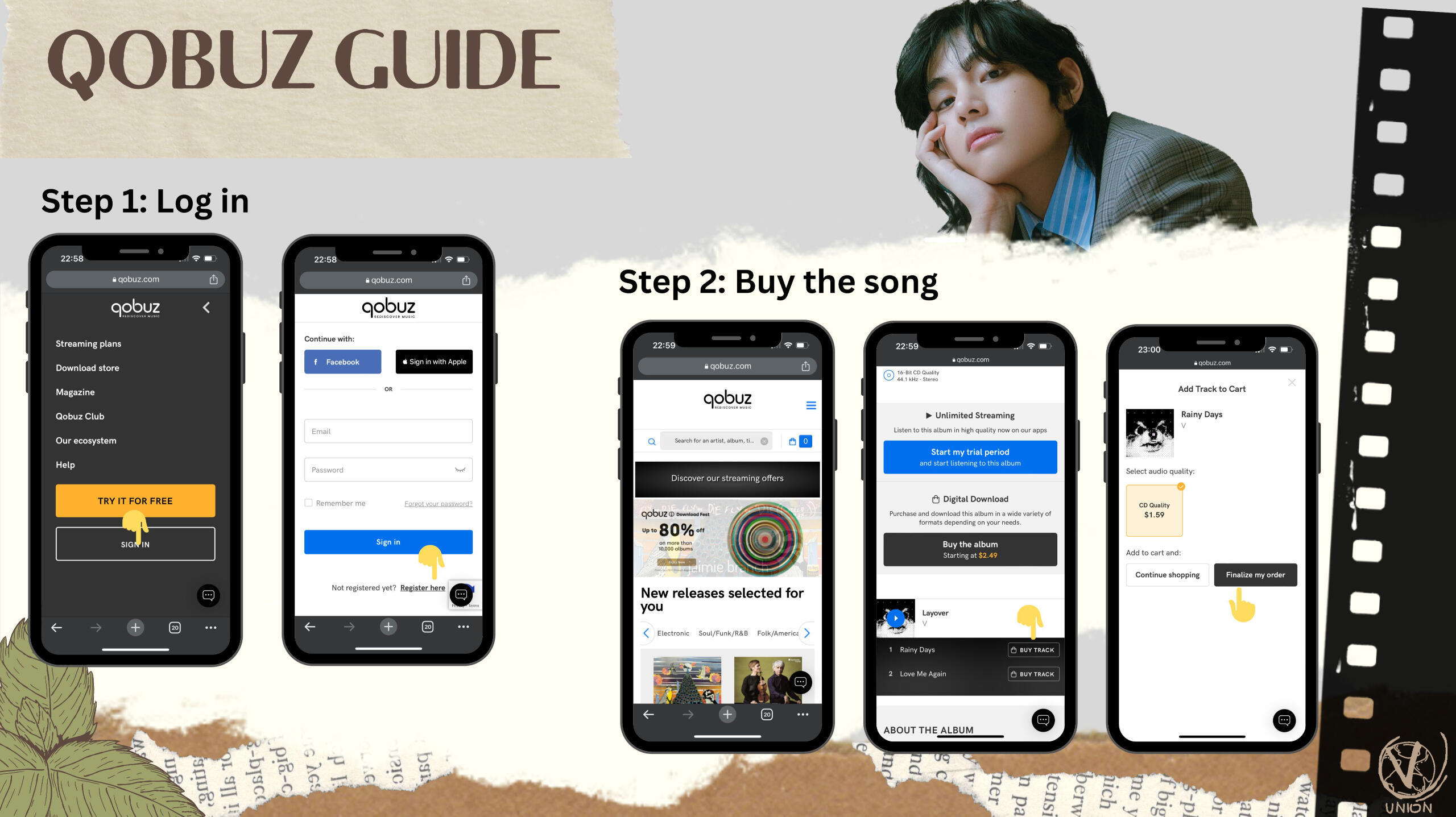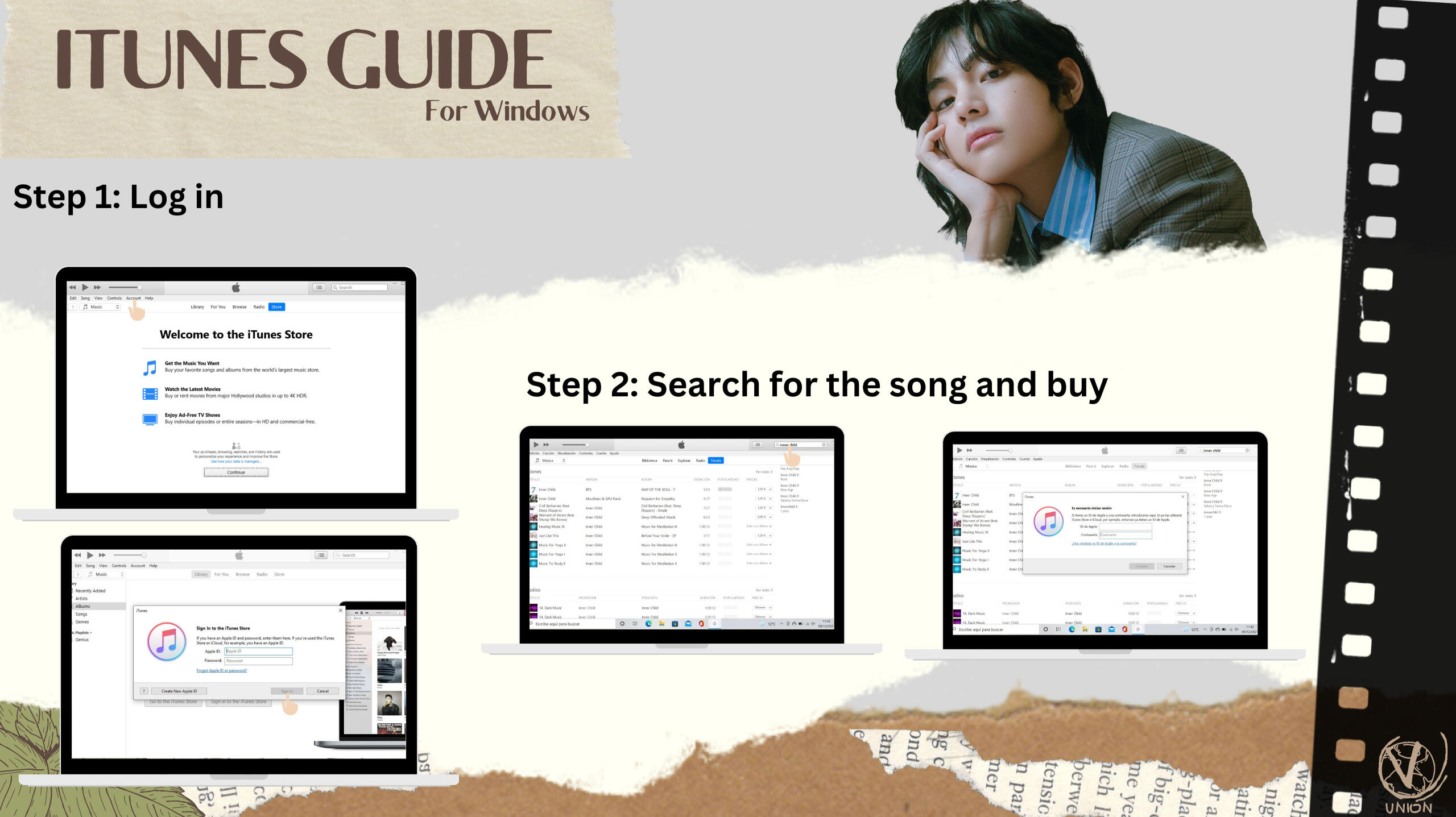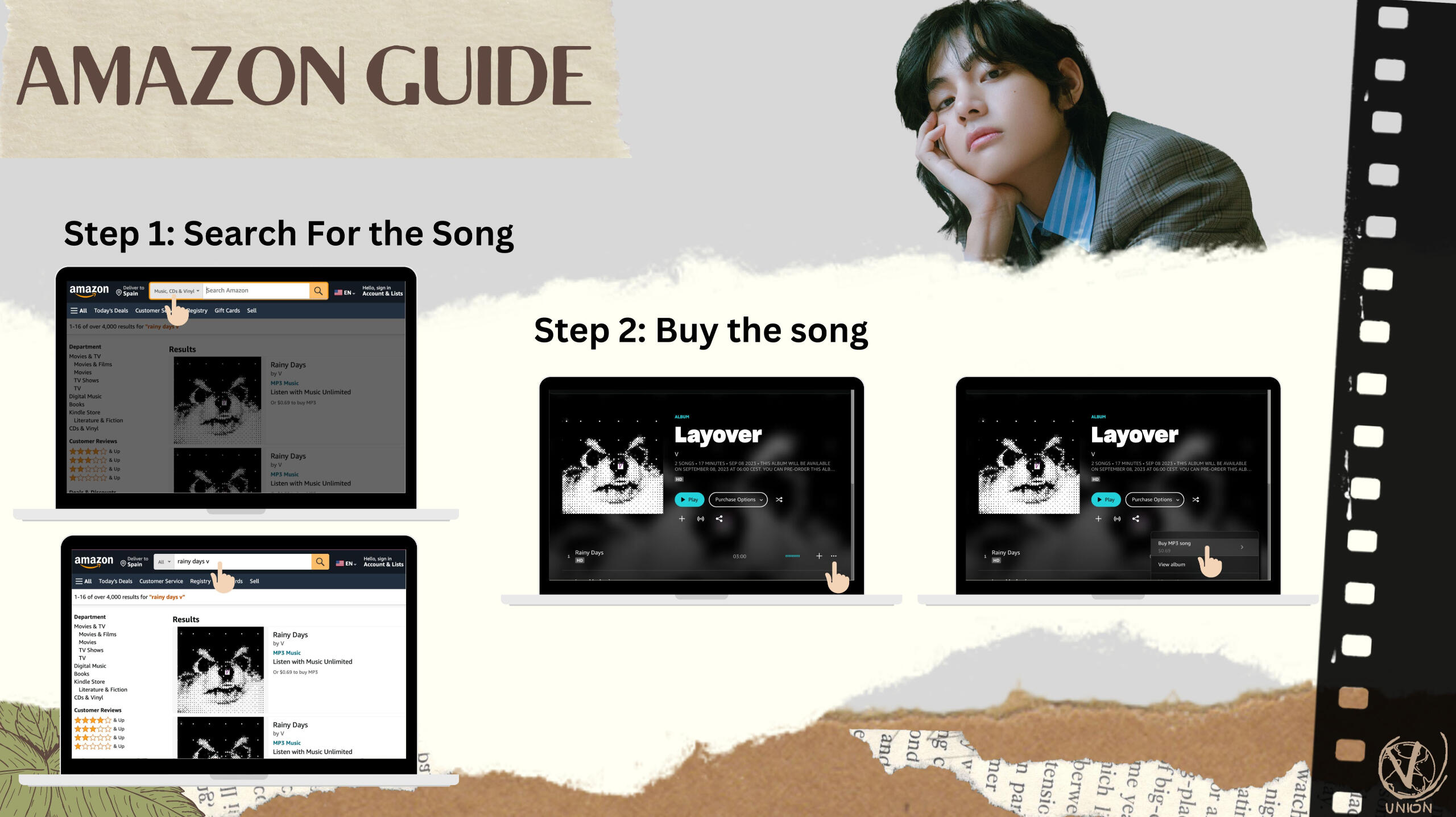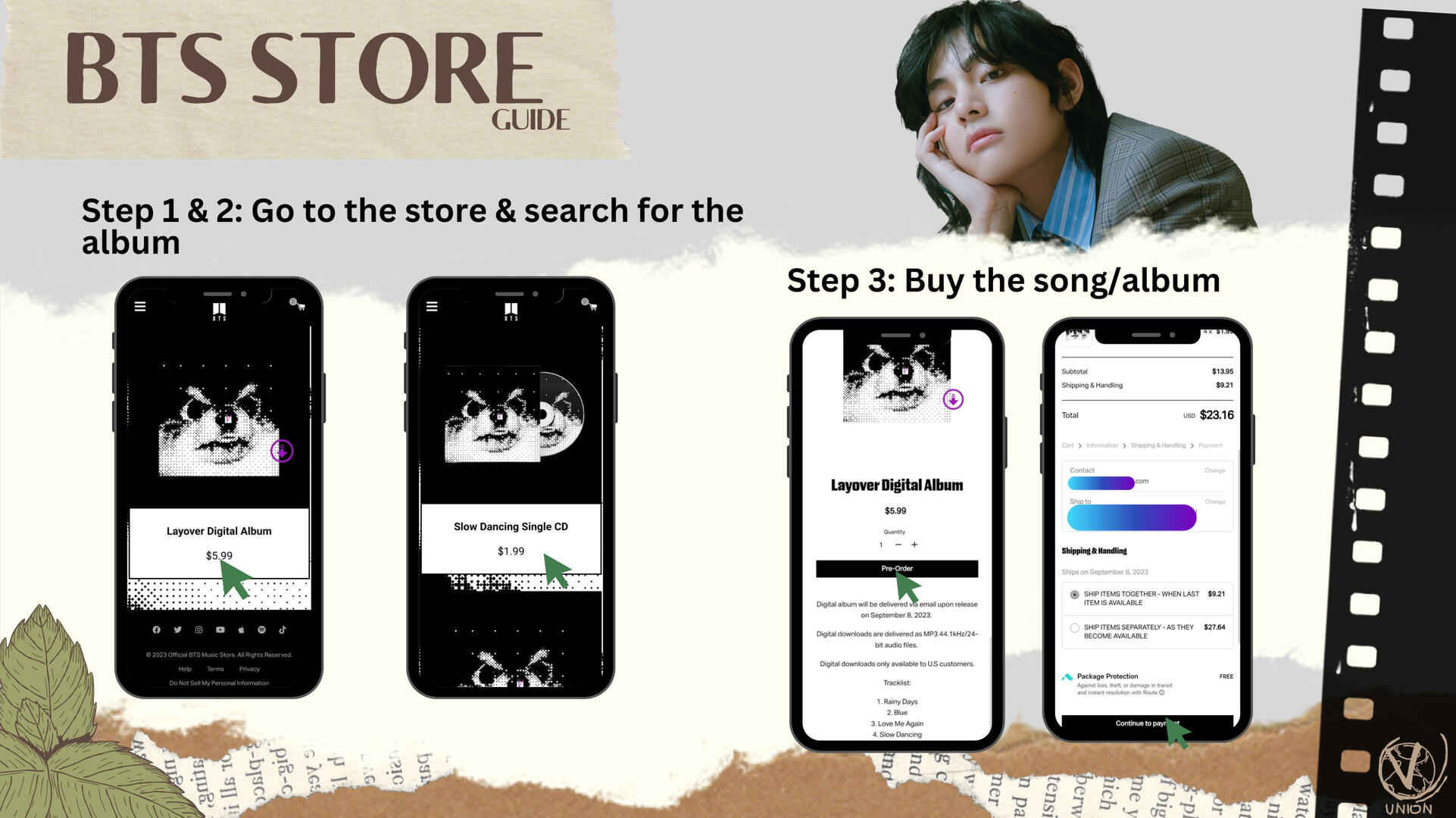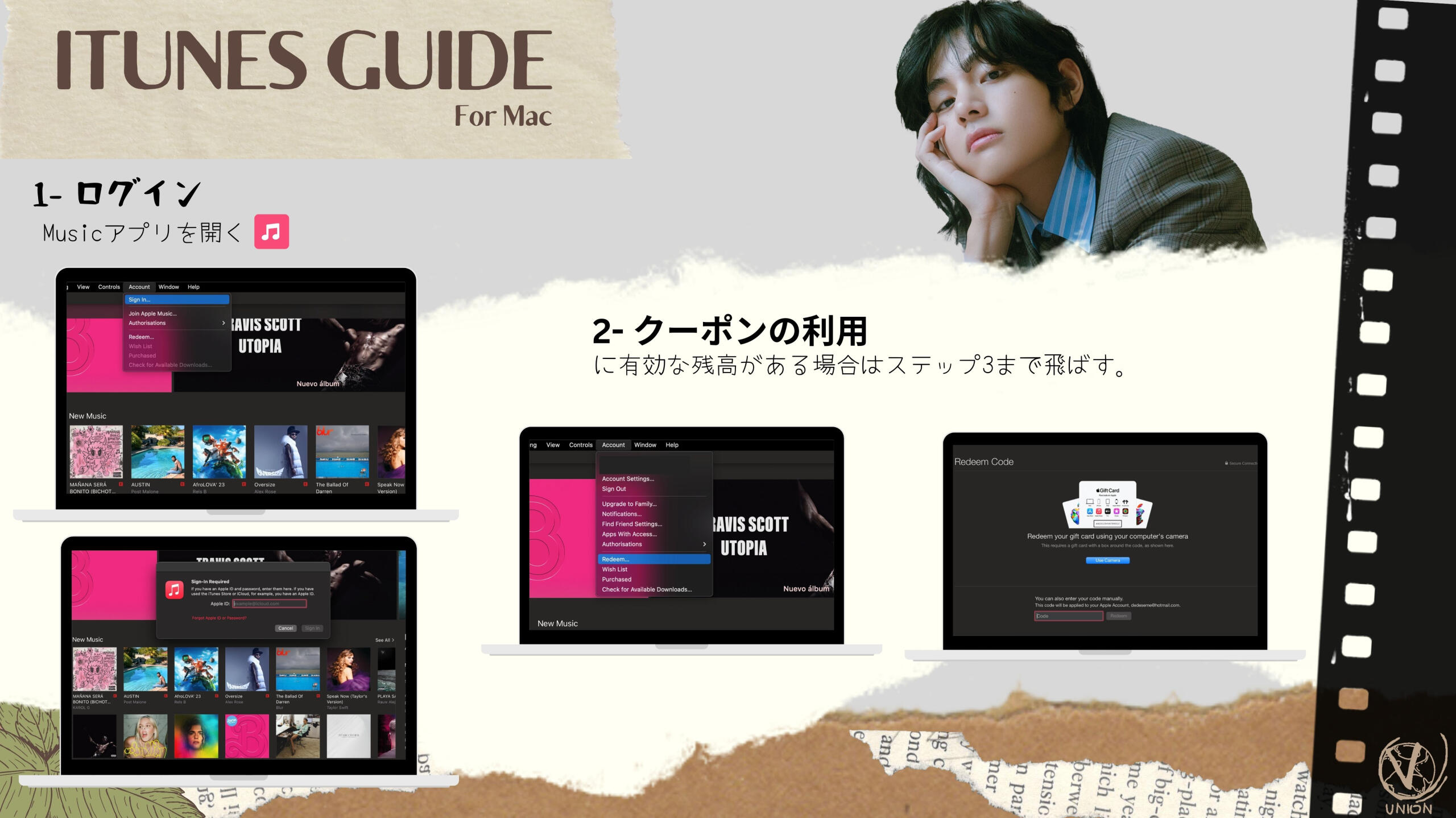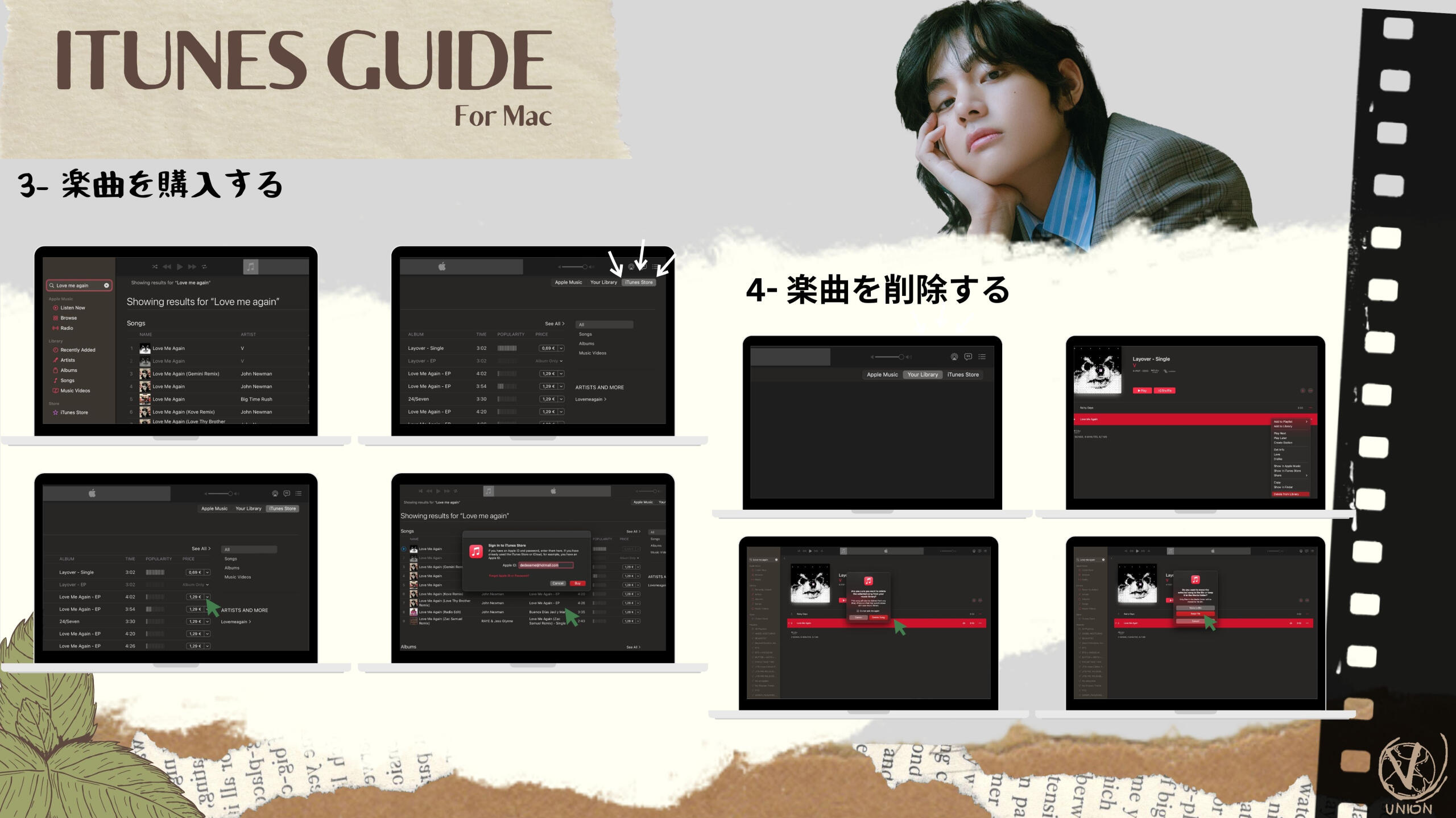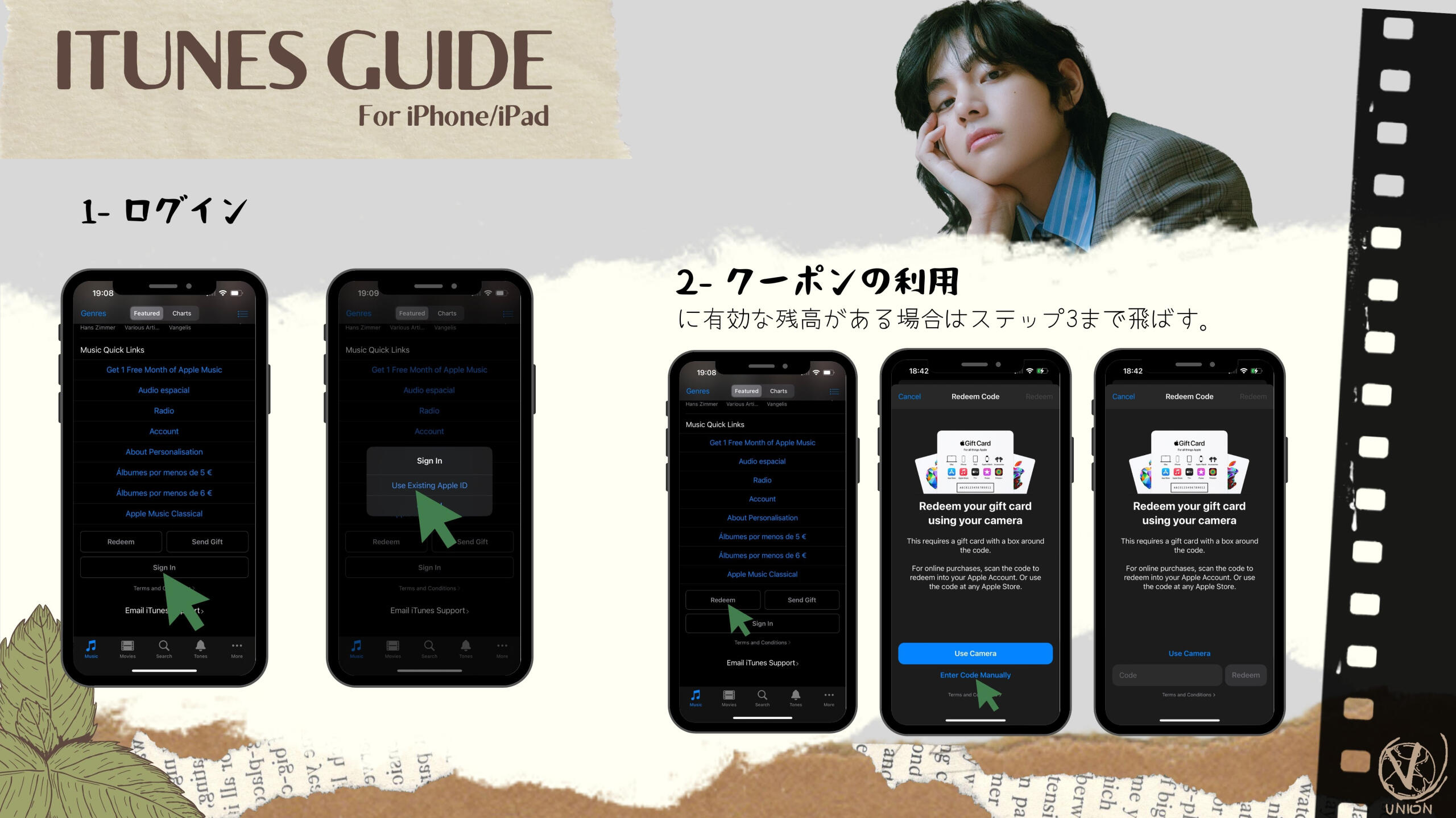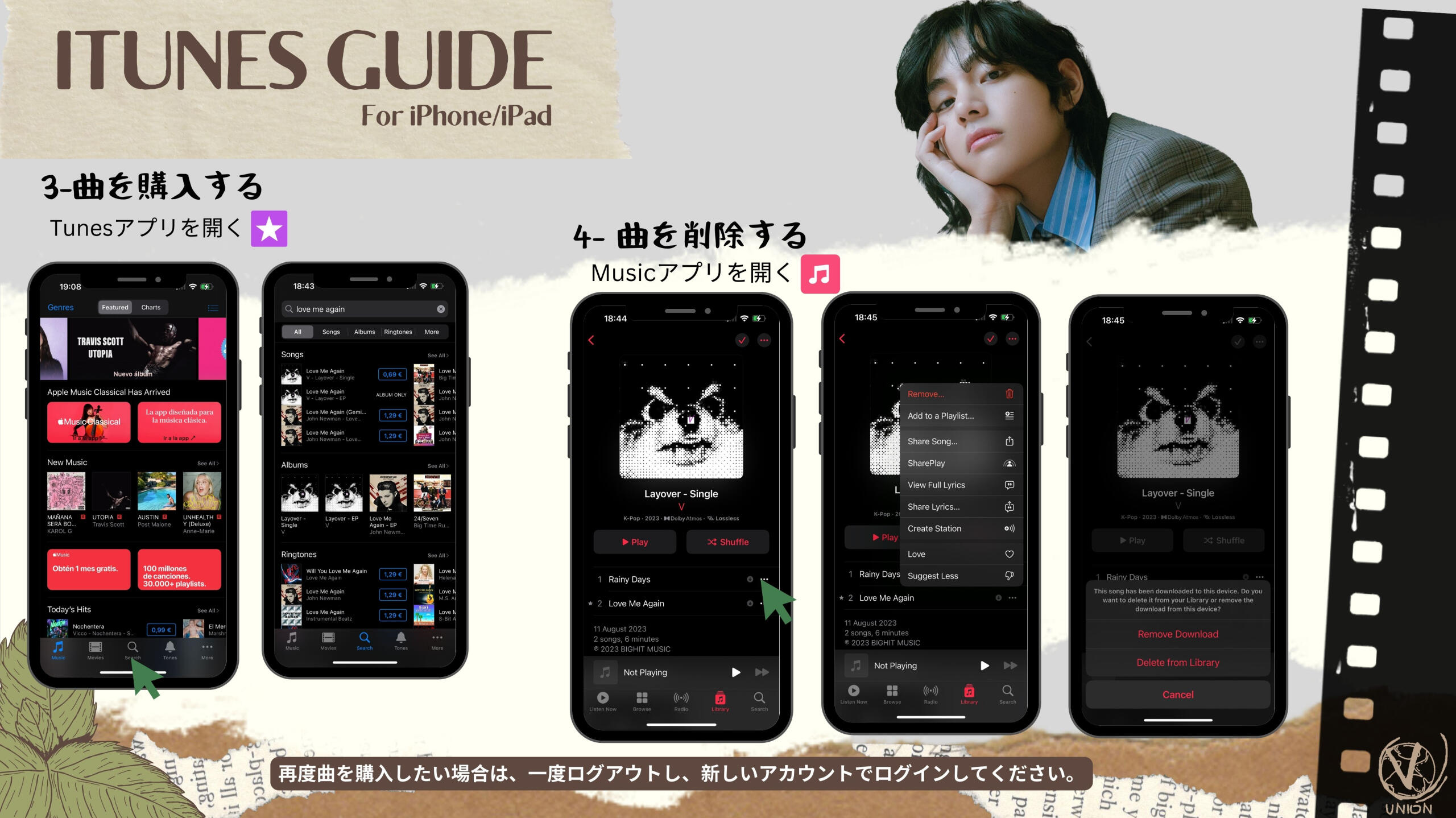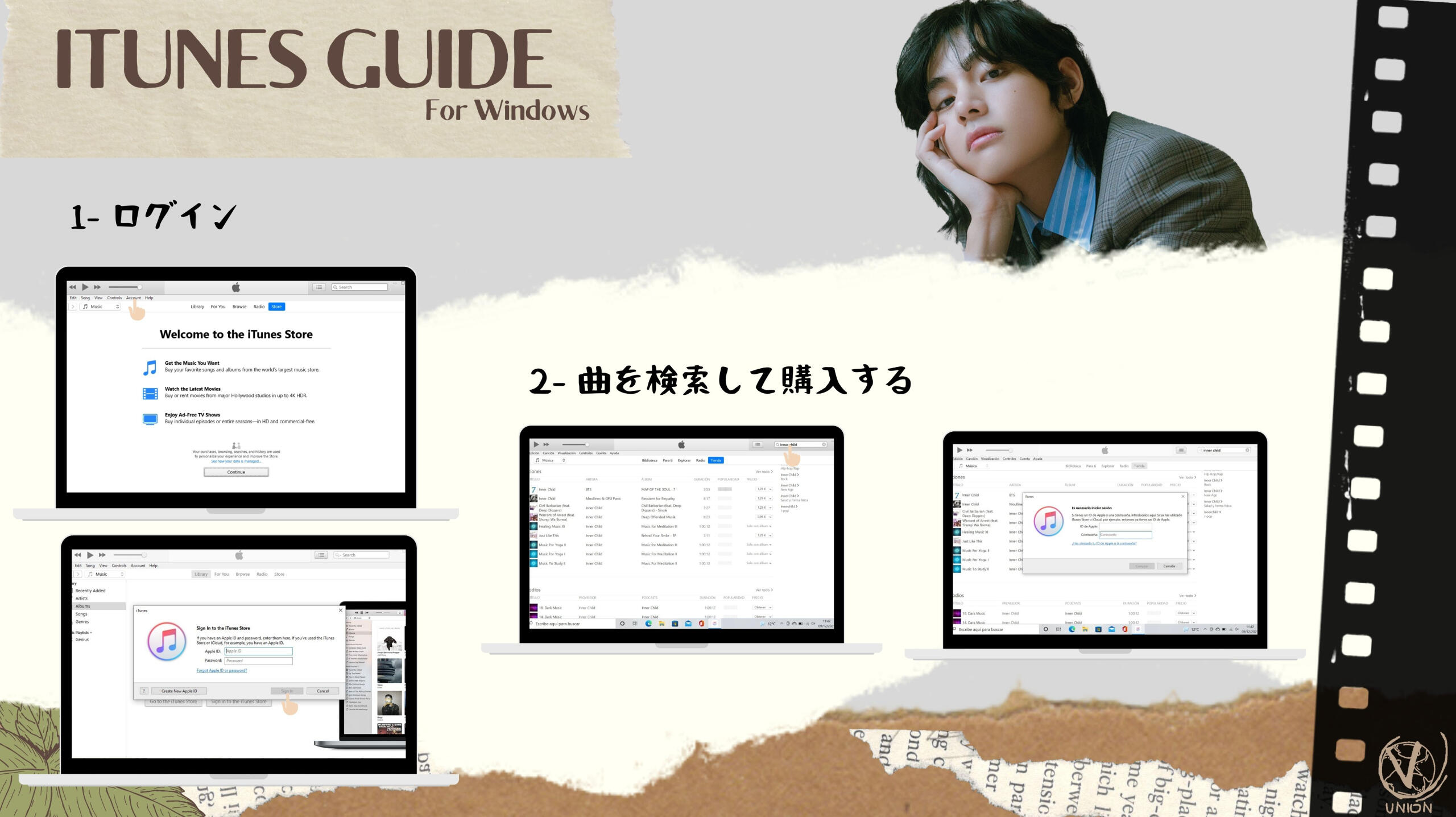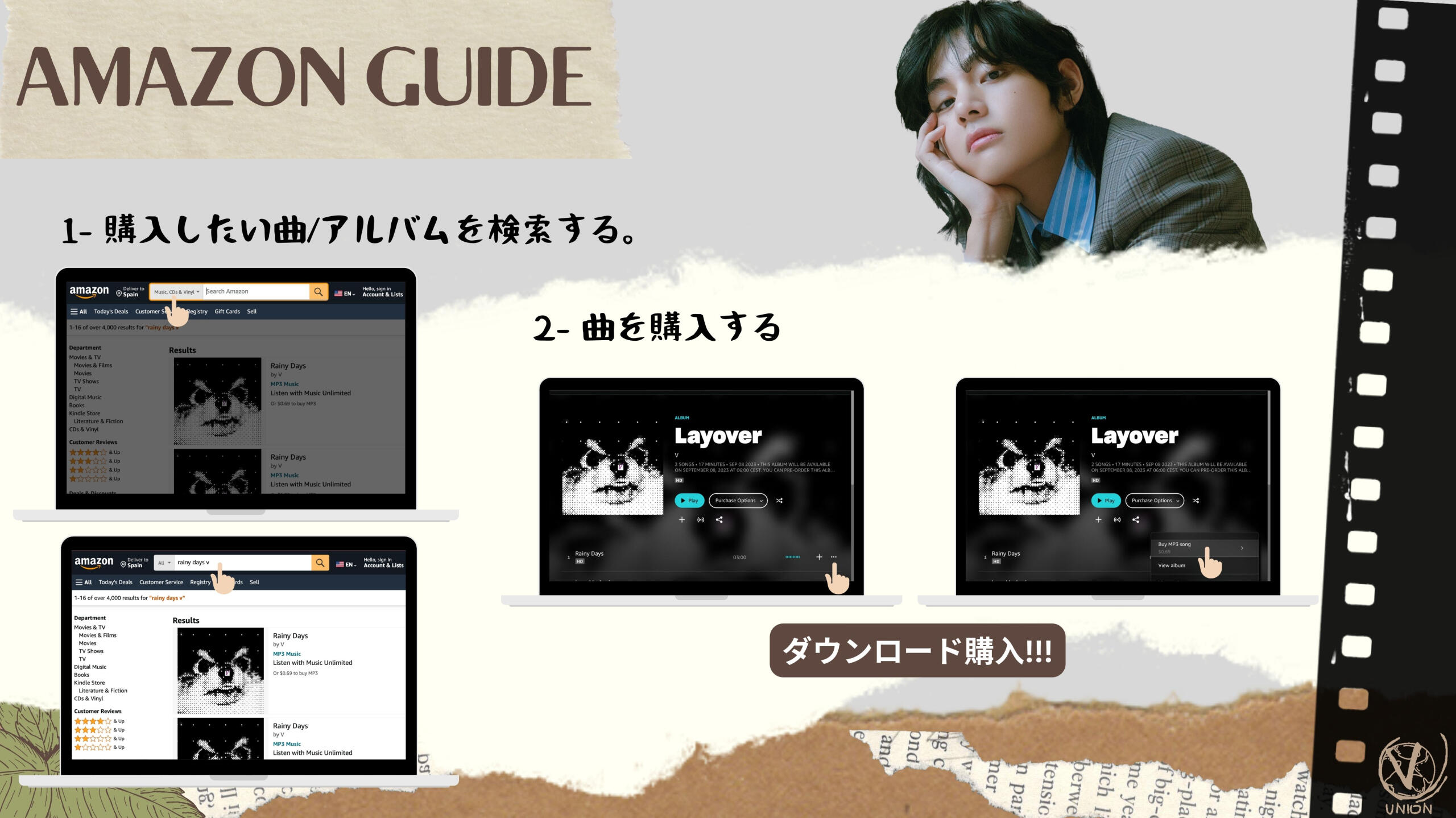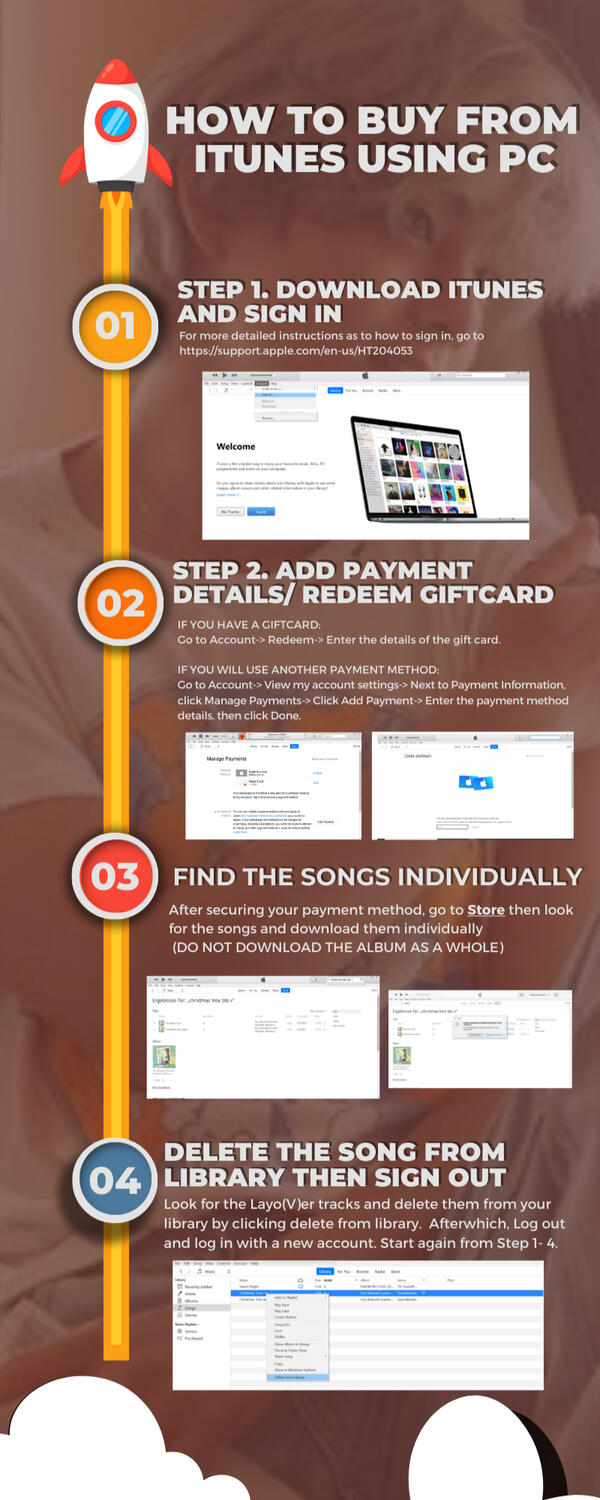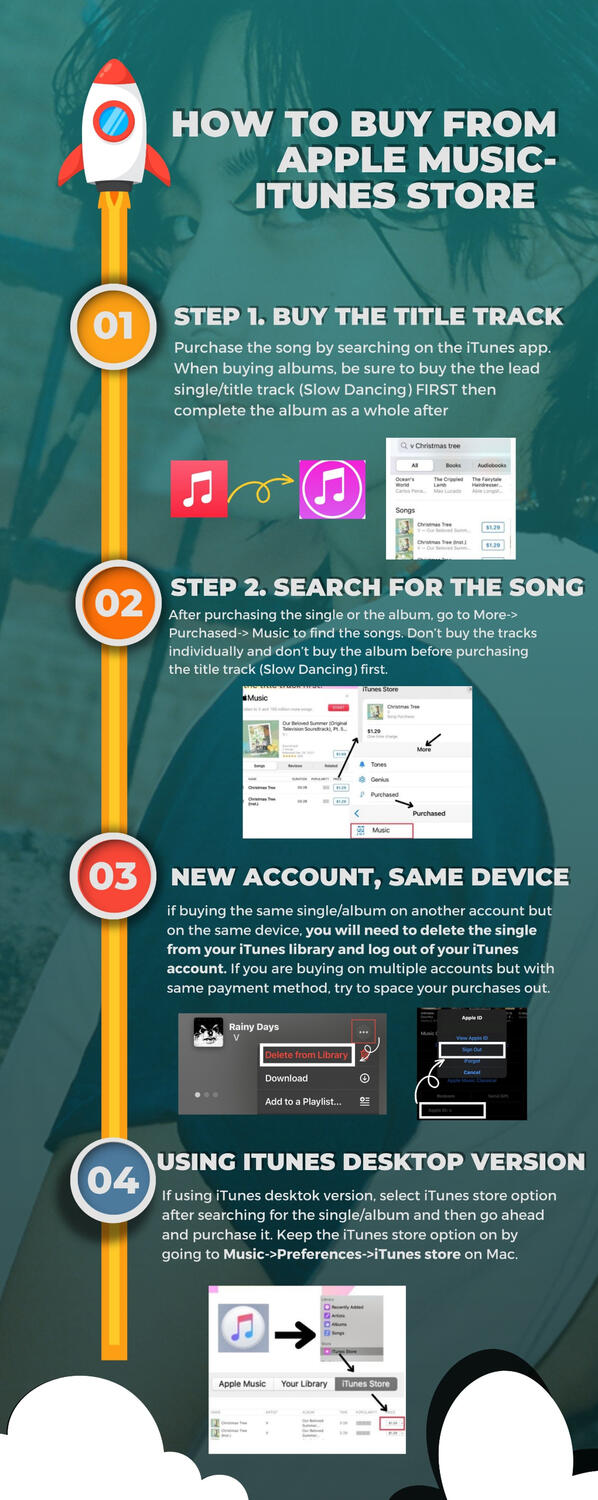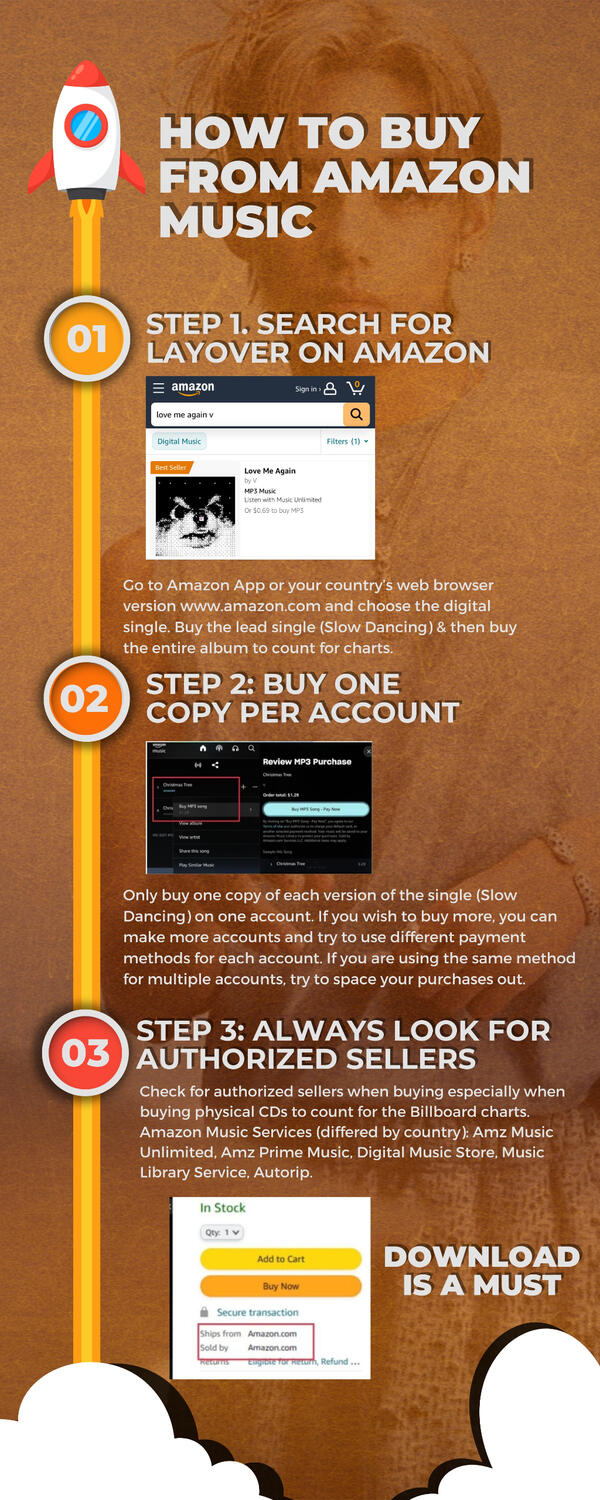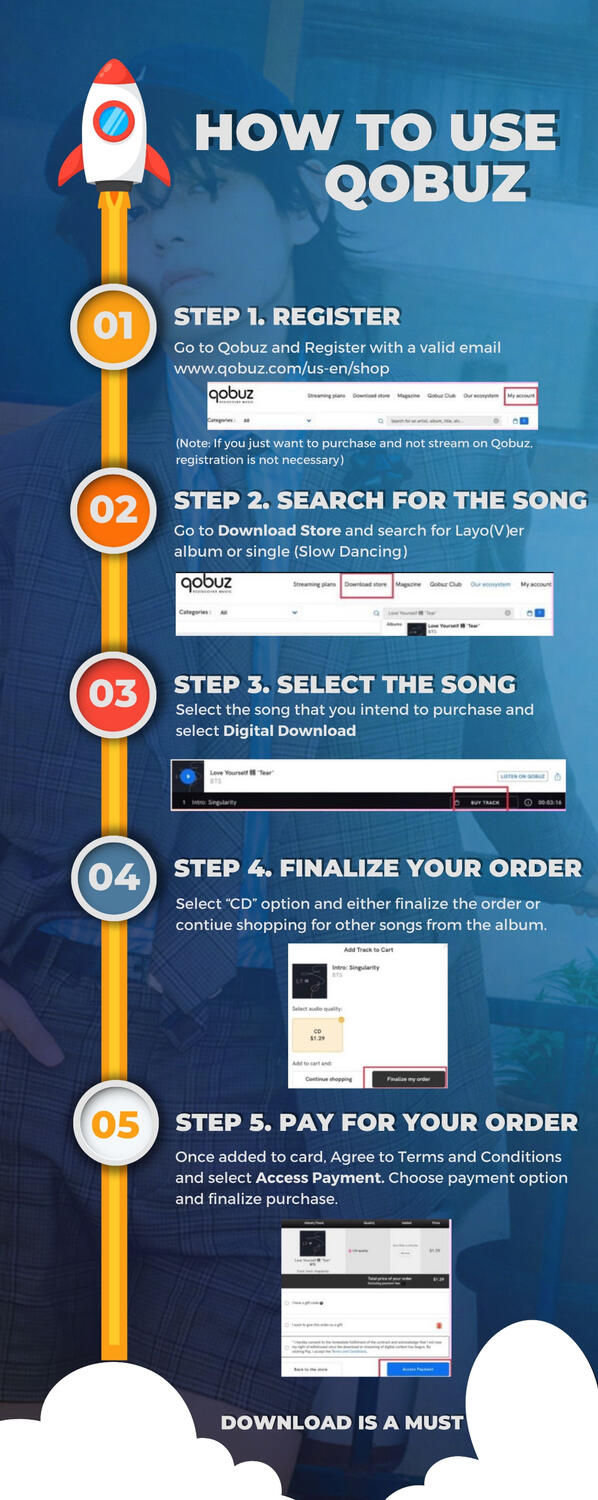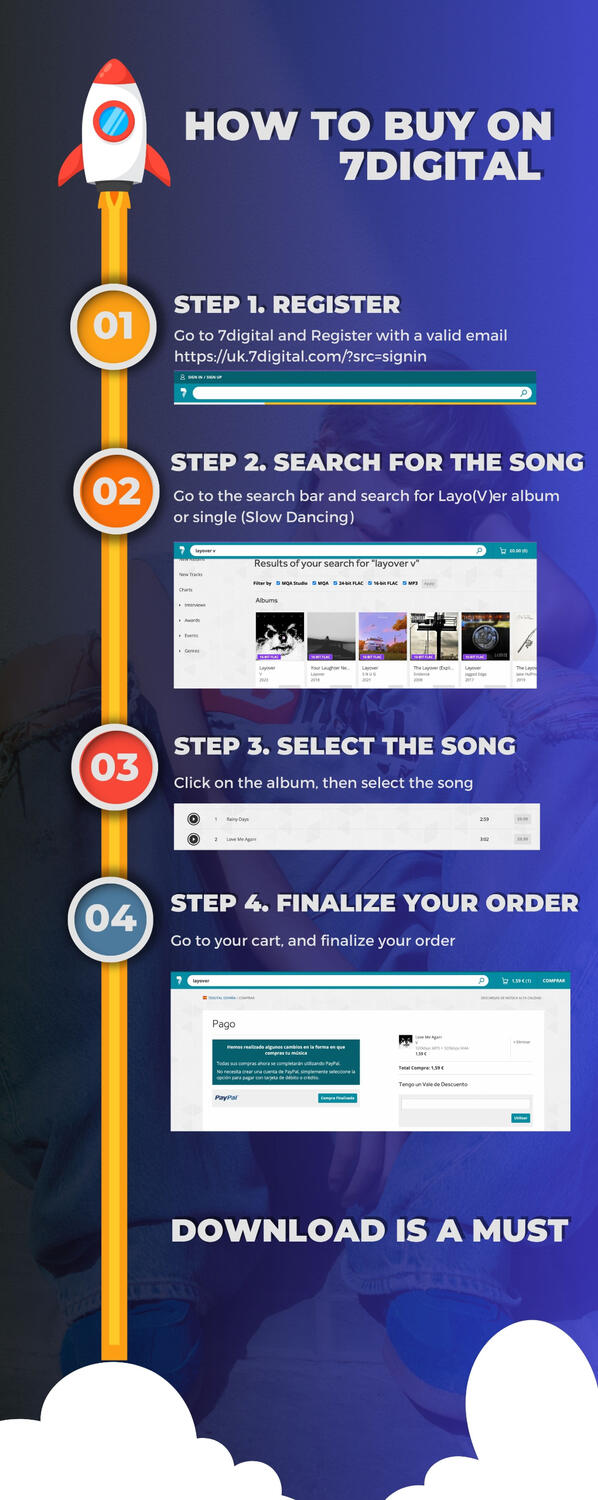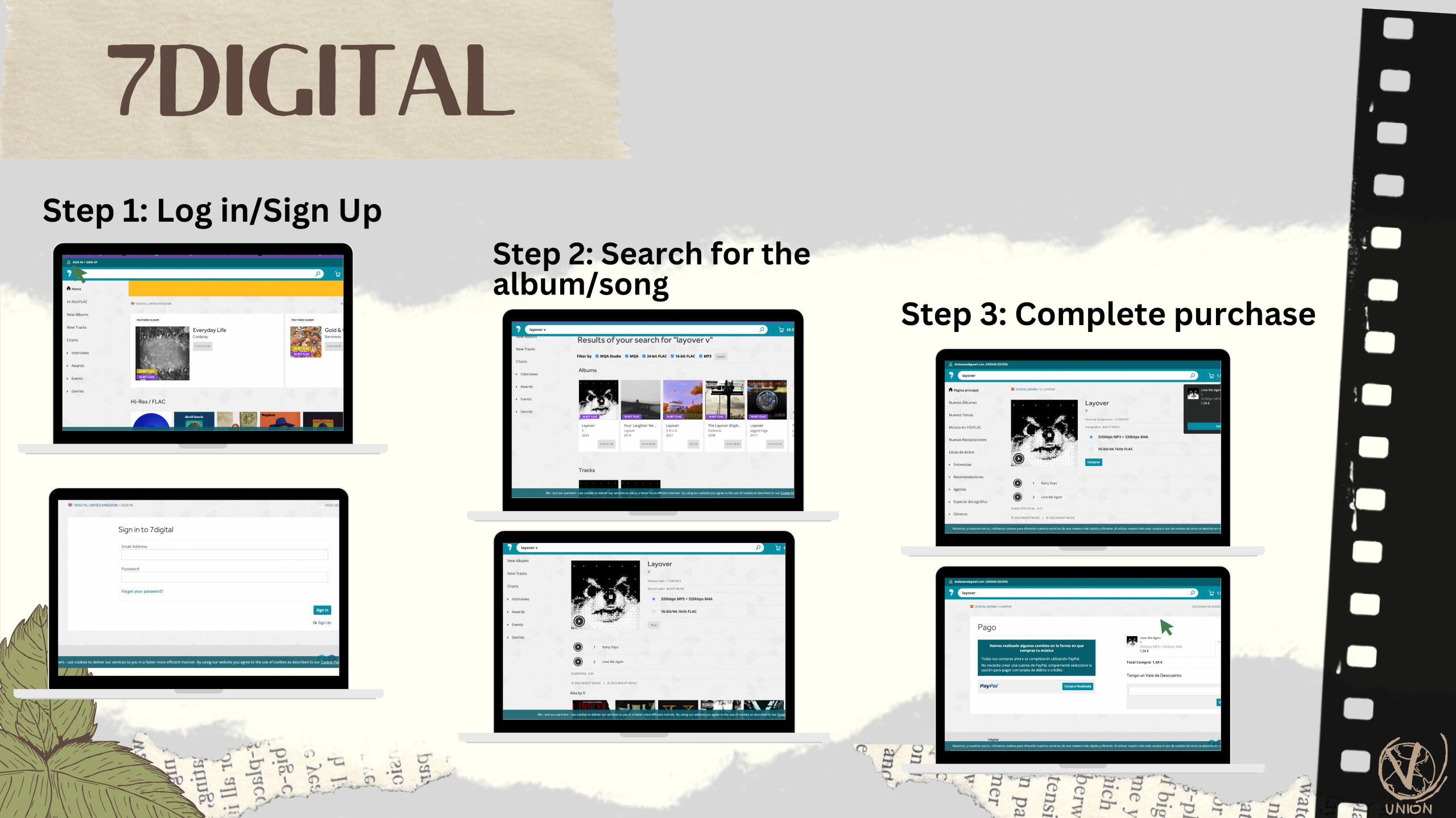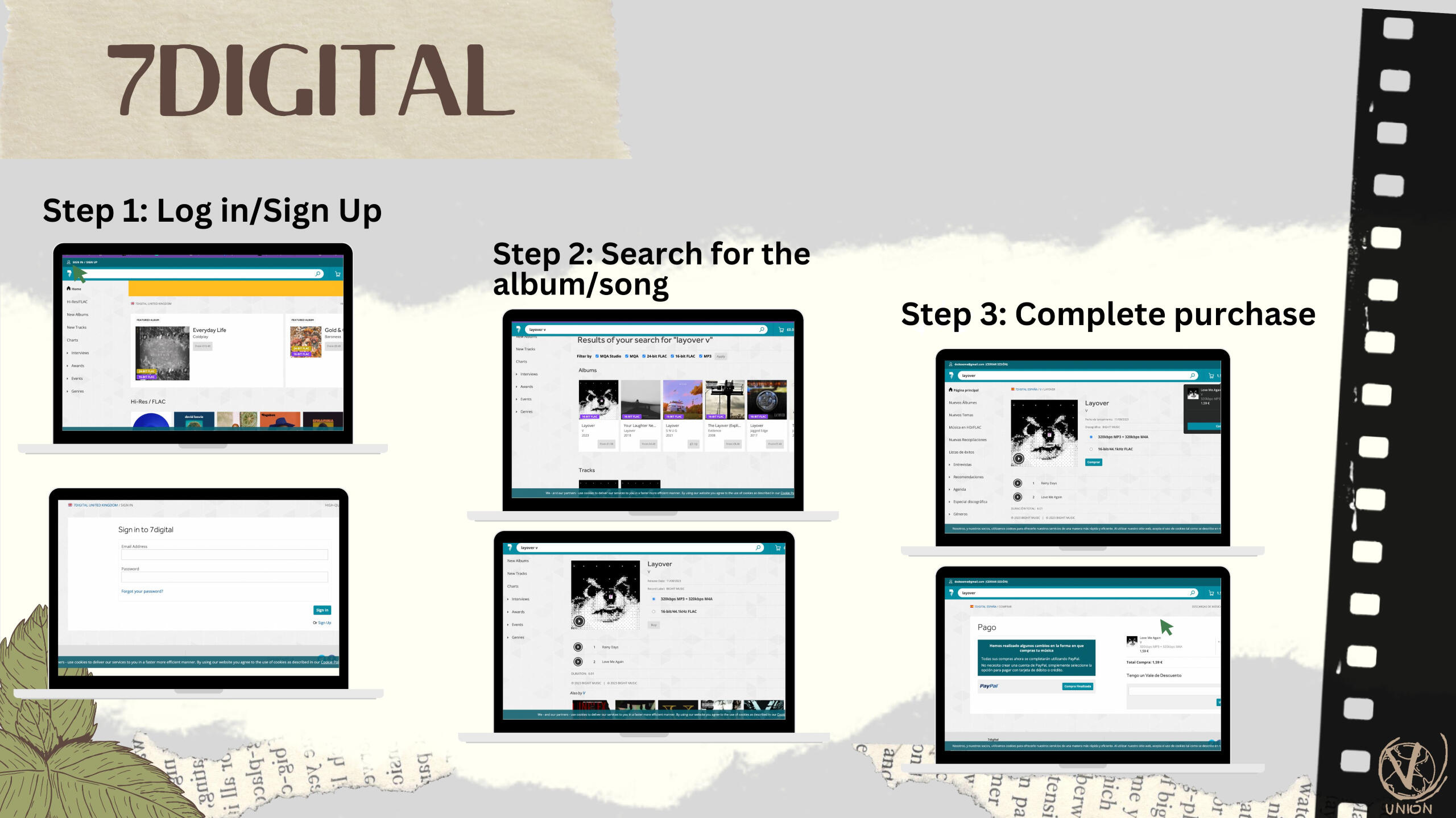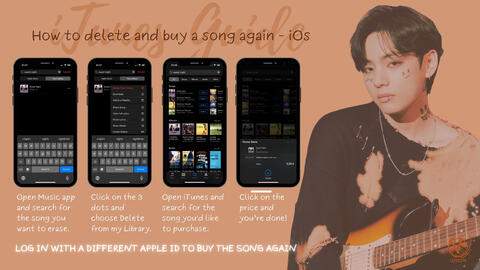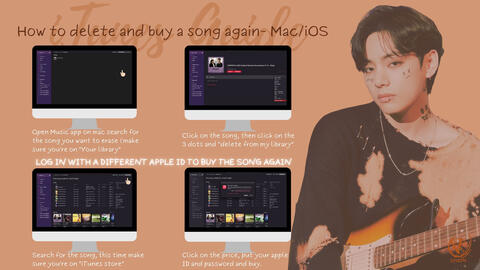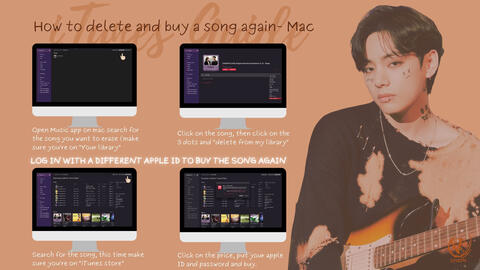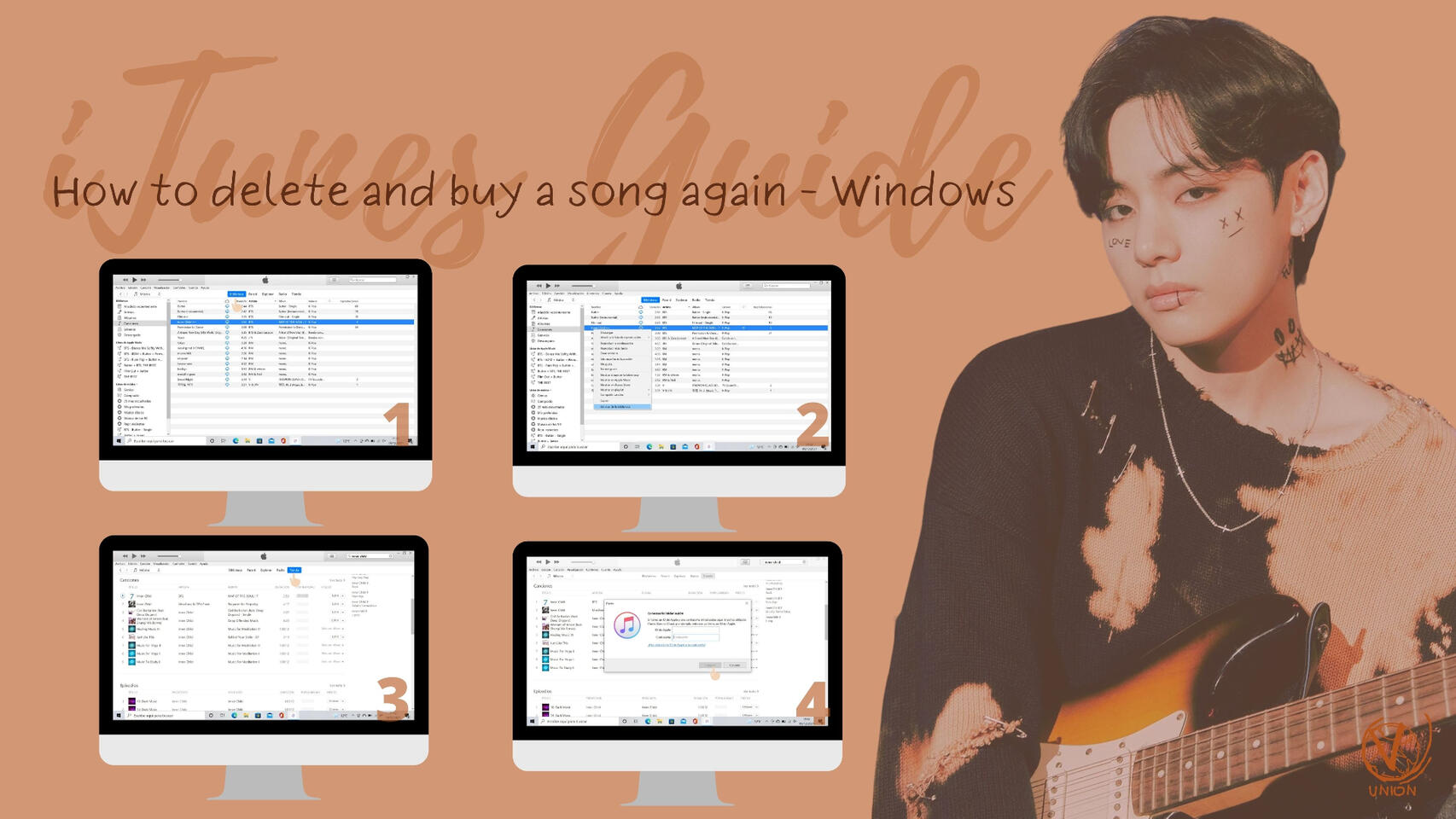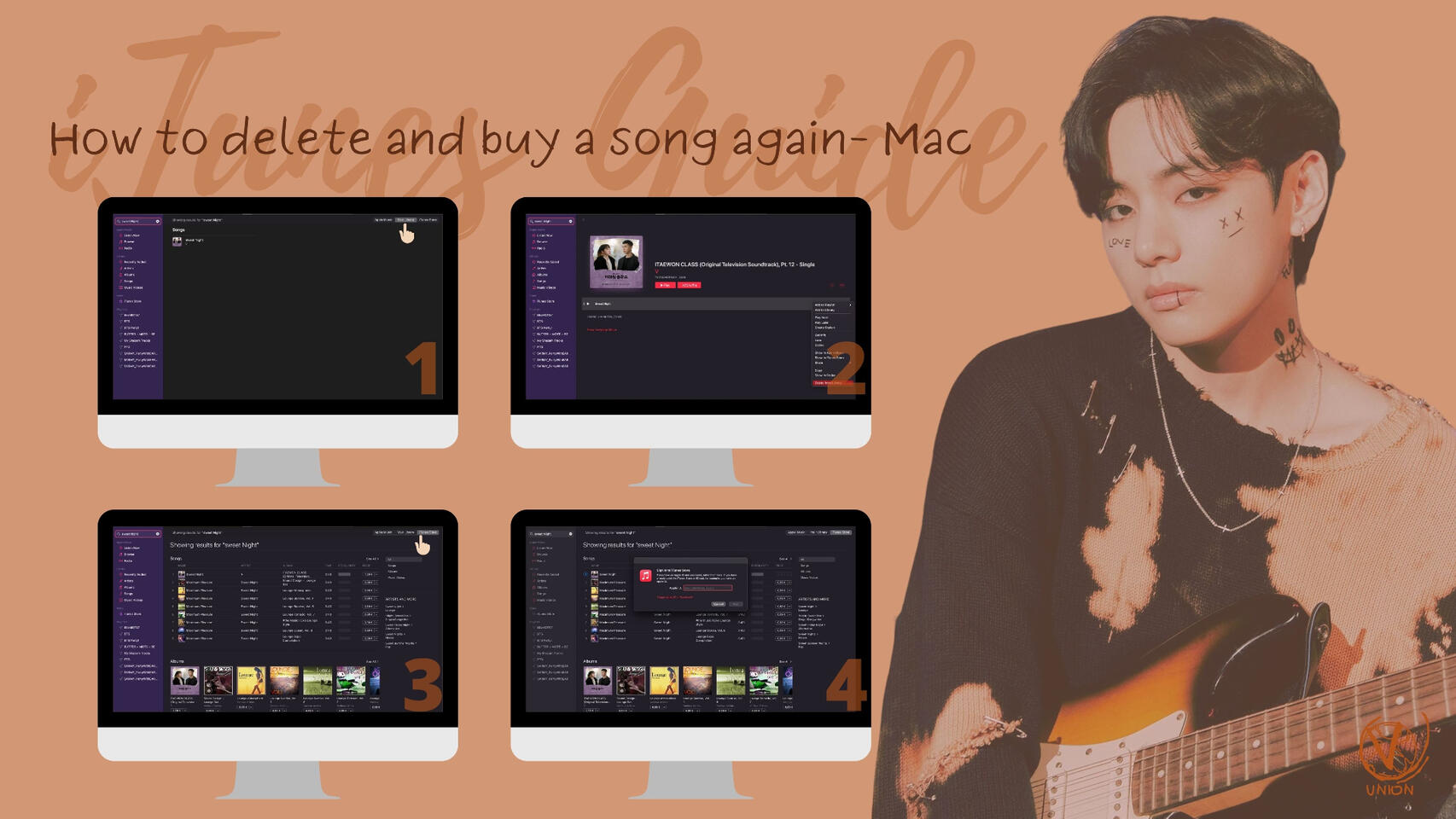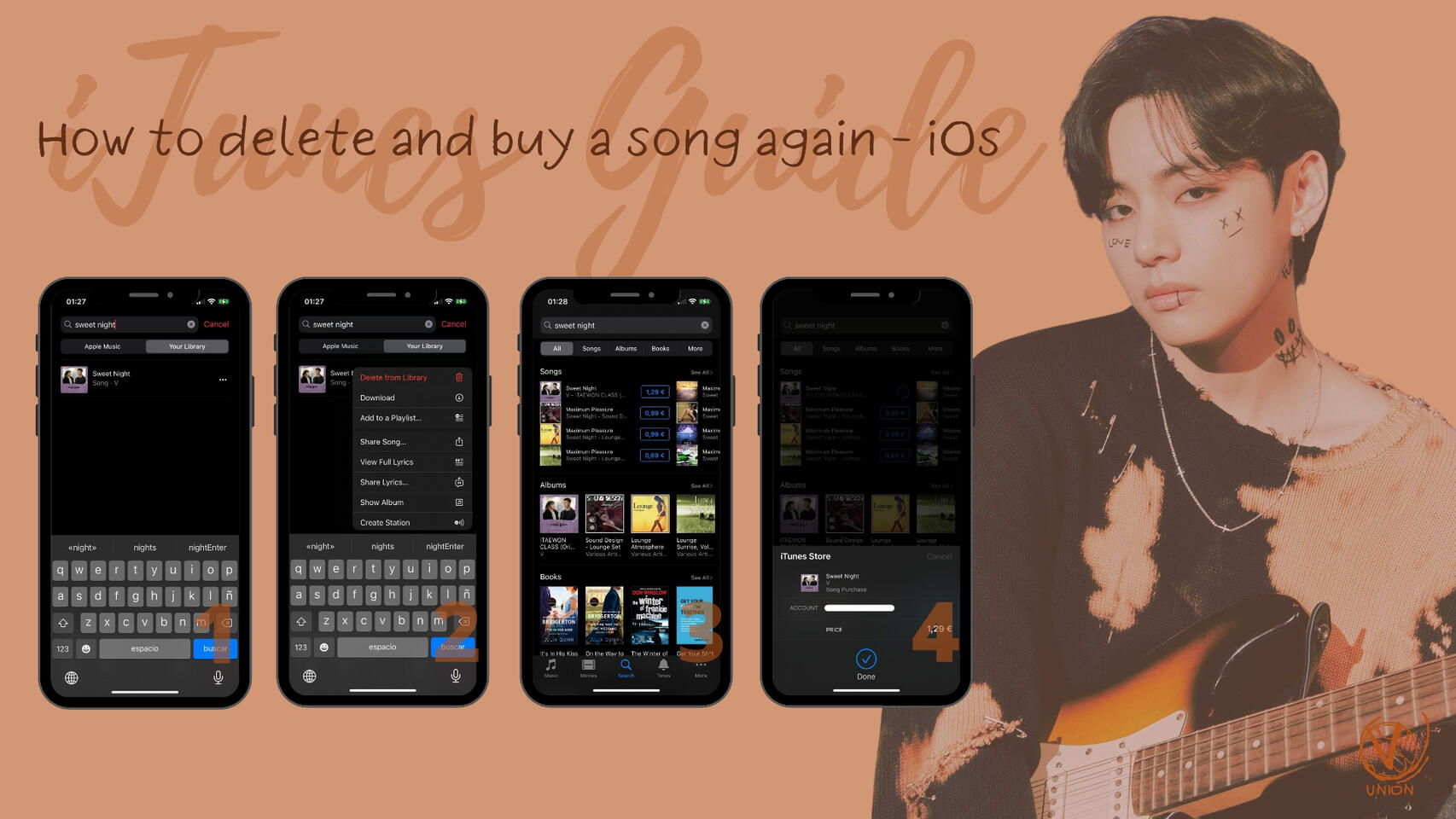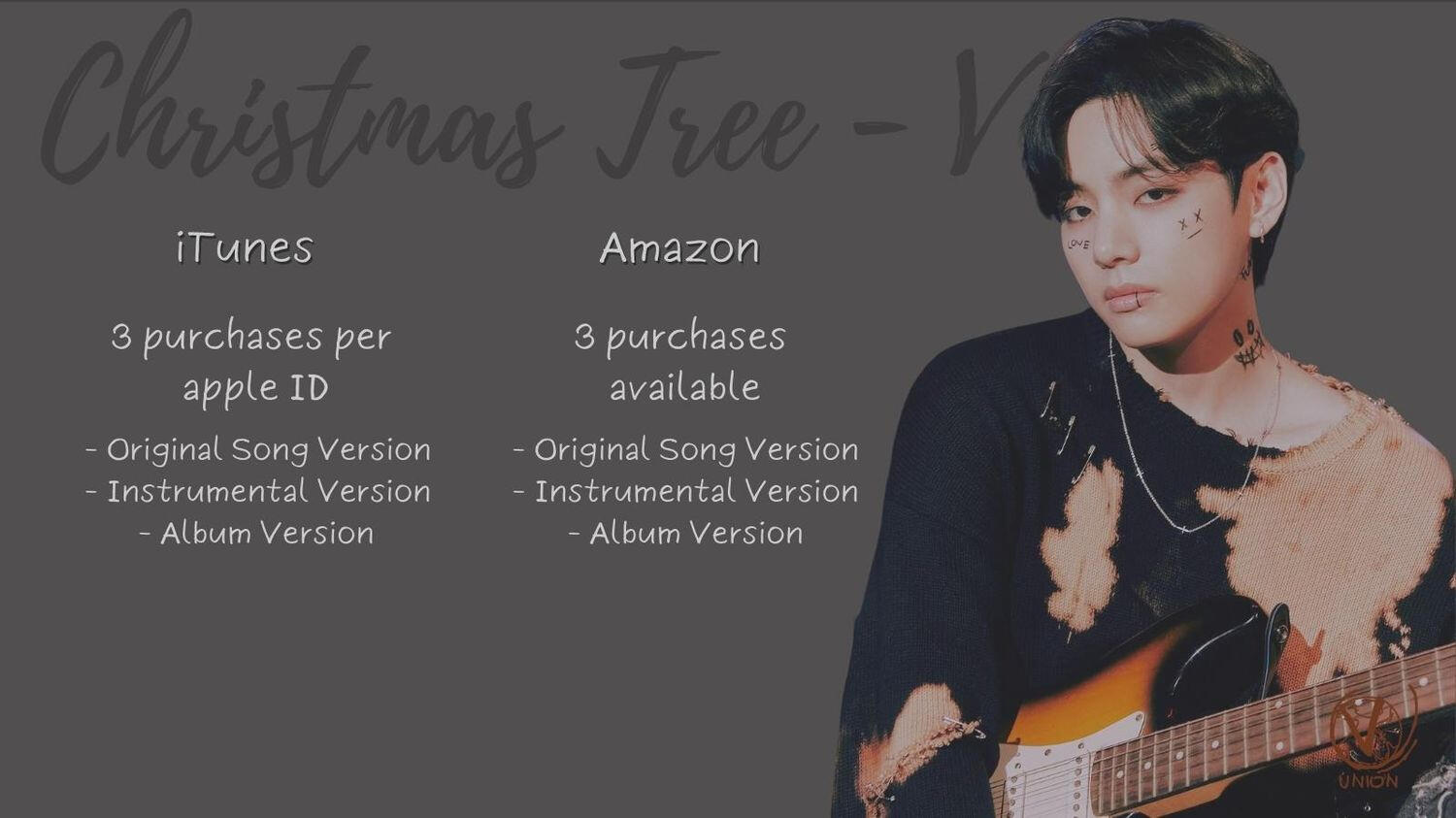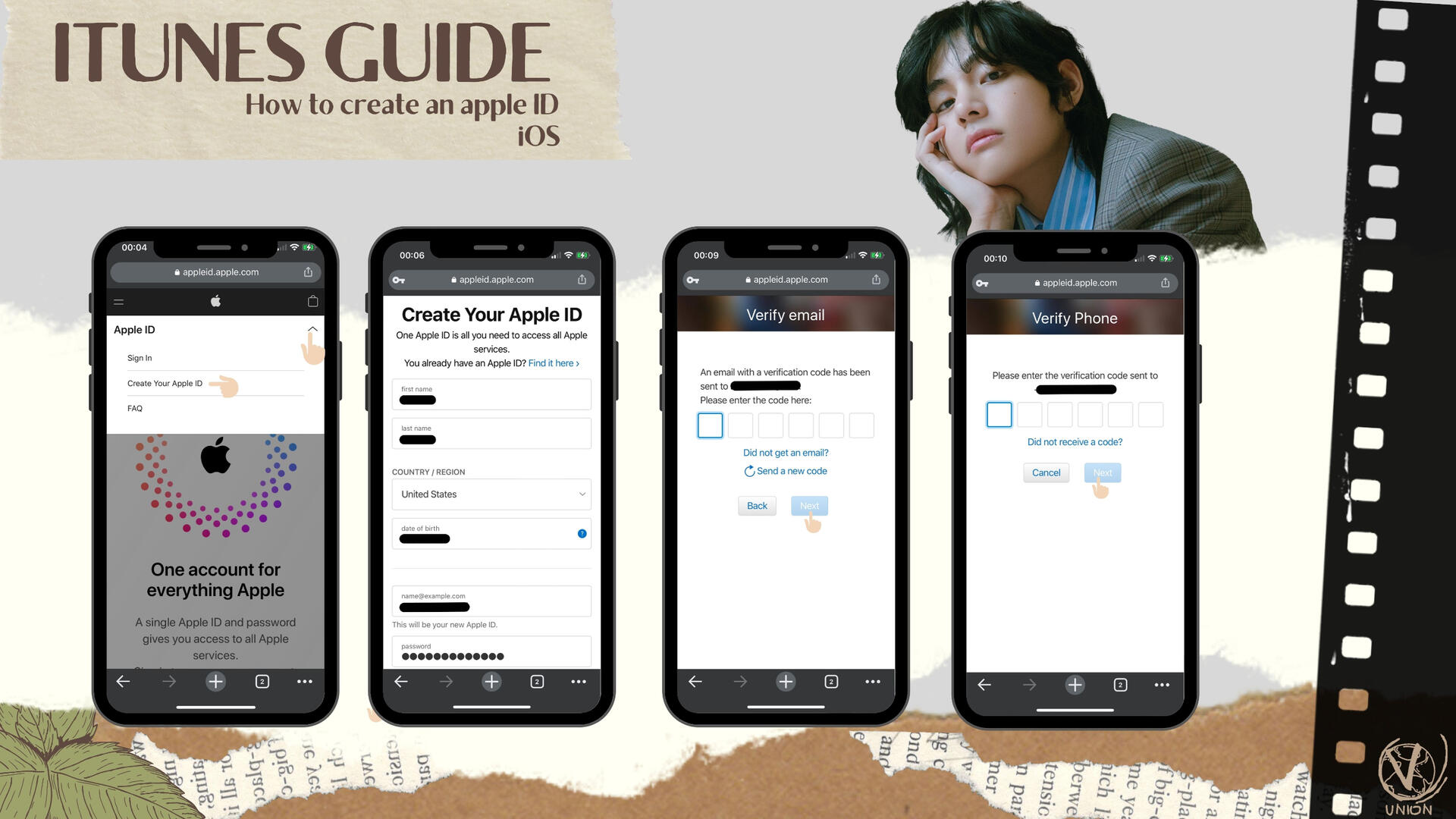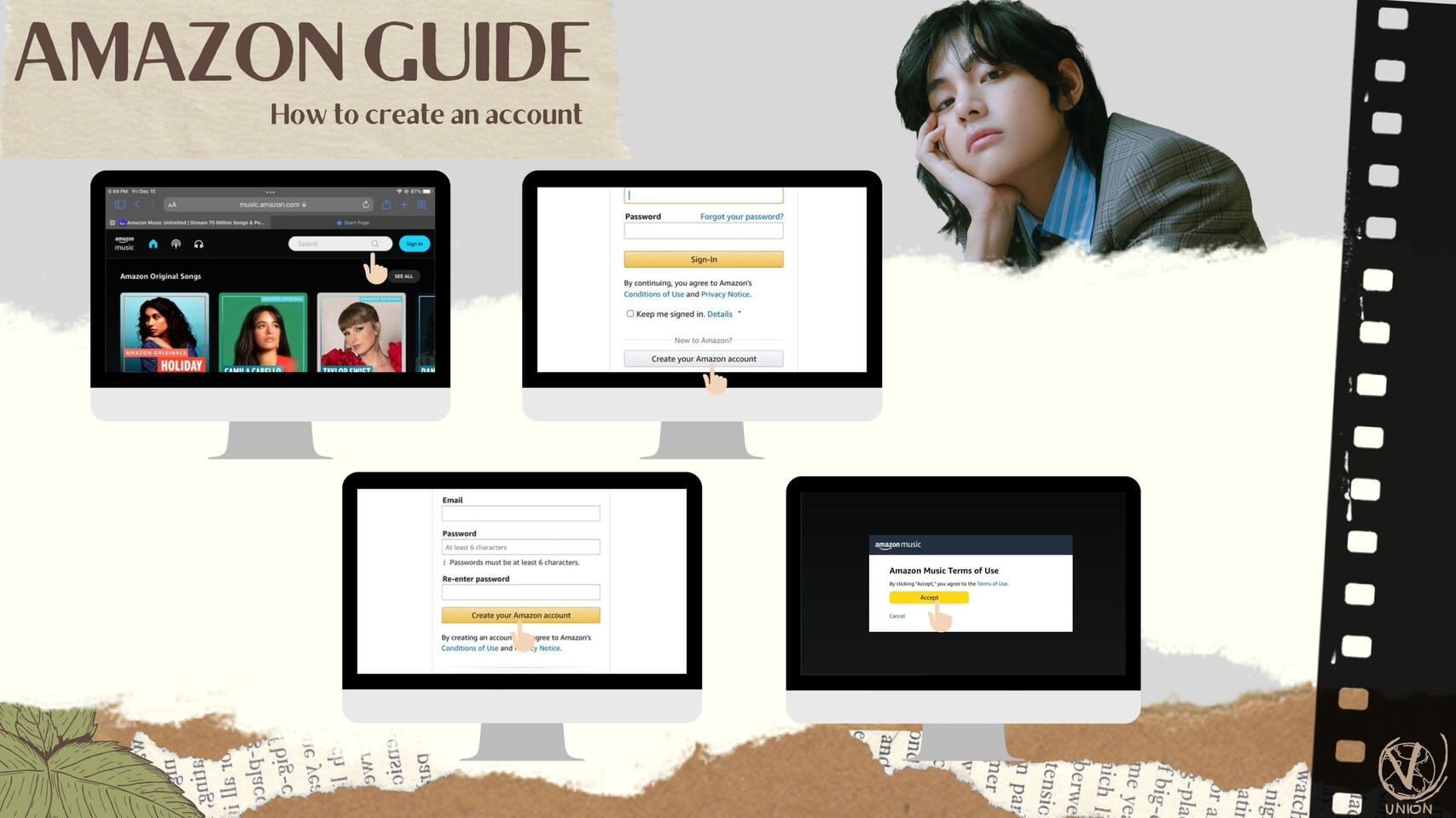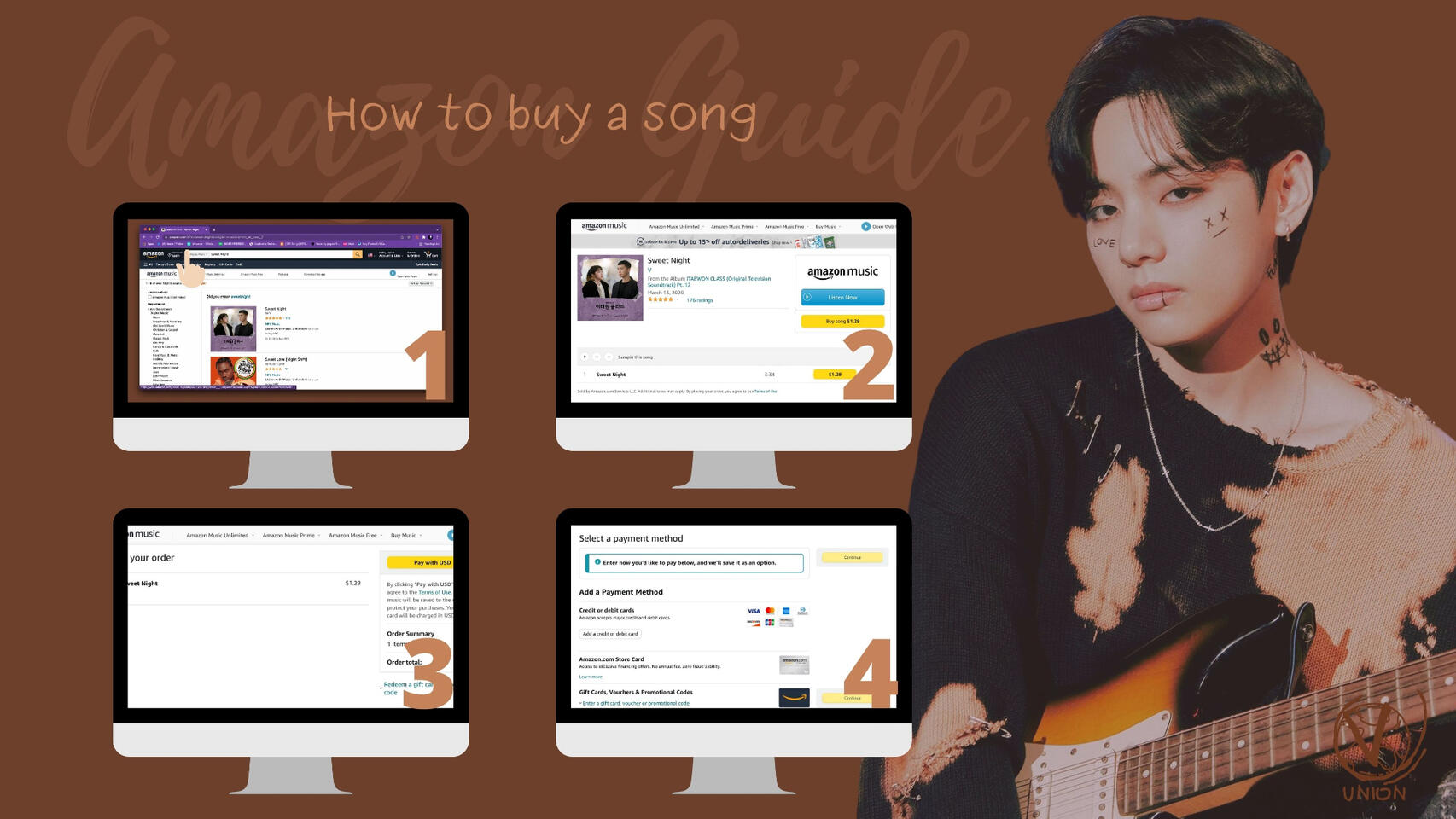Buying Guides
Click image for full size or select button for written text guidelines
Radio Requests
Click HERE for Request Links to US Radio Stations
Email [email protected] to request "Love Me Again" and "Slow Dancing" by V of BTS to play on their newest hits for USA radioComplete This Song Request, as listener of Z100
americantop40.com/SONGREQUEST
Click image for full size
Streaming Guides
Click image for full size
For video guidelines click on each icon:
To watch a video guide for buying on iTunes, click hereTo watch a video guide for creating Qobuz to buy, click hereTo watch a video guide for Deezer streaming, click here
LayoVer Info
Where to buy and stream
LayoVer
Rainy Days
Blue
LoVe Me Again
Slow Dancing
For Us
Slow Dancing (piano ver.)
Slow Dancing (FRNK Remix)
Slow Dancing (Cautious Clay Remix)
If you are from UK or Japan please click to access to detailed info.
Buying GuidesFor Mac
Click image for full size
Log In1- Click on "account" then click on "Sign in"
2- Put your apple id and password then click "Sign in"
If you’re asked to add two-factor authentication, click “Other options” -> “Don’t upgrade” to bypass this.Redeem Voucher3- Click on "account" then click on "redeem"
4- Write the code manually and then click on "redeem"
If the account already has enough balance, skip to step 3
Purchase the song1- Search for "Love me Again" on the search bar
2- Make sure you're searching it on iTunes Store
3- Click on the price
4- Put your information and click "buy"Delete the song5-Go to "Your Library" and click on the song
6- Click on the three dots. Then Delete from your library
7- Click on 'delete song'
8- Click on 'Move to Bin'If you want to buy the song again, Log Out and Log in into a new account
For iPhone/iPad
Click image for full size
Purchase the song1- Click on the search button and search for the song
2- Click on the price to buy the song
If you don't find the song search for V's profile and find the song to buy.Delete the song3- Click on the three dots besides the song you want to delete
4- Click on "remove"
5- Click on "Delete from Library"If you want to buy the song again, Log Out and Log in into a new account
Buying GuidesFor Qobuz
Click image for full size
Log In1- Click on the three stripes
and then click on 'Log in'
2- Sign up or log in with email, apple ID or FacebookBuy the song3- Search for the song on the search bar at the top of the page
4- Enter on the album/song and click 'Buy track'
5- Click on 'Finalize my order'Download purchases!Only downloaded digital sales are counted for Billboard
Buying Guidesfor windows
Log In
1- Click on "account" then click on "Sign in"
2- Put your apple id and password then click "Sign in"If you’re asked to add two-factor authentication, click “Other options” -> “Don’t upgrade” to bypass this.Search For the song and buy
1- Type "Slow Dancing" on the search bar
2- Make sure you're searching it on iTunes Store
3- Click on the price
4- Put your information and click "buy"
5- Download songs for sales to count. Then delete from Library for streams to count
Buying Guidesfor amazon
Log In1- Click on the three stripes
and then click on 'Log in'
2- Sign up or log in with appleID or FacebookBuy the song3- Search for the song on the search bar at the top of the page
4- Enter on the album/song and click 'Buy track'
5- Click on 'Finalize my order'Download purchases!Only downloaded digital sales are counted for Billboard
Buying GuidesBTS Store
Log In1- Go to V2- Select the Single CD and/or Digital Album, add to cart, and proceed to Check Out.
Buy 4 of each physical and 1 per digital only once per email/transaction
DOWNLOAD ALL DIGITAL PURCHASES
Check emails to download any digital pre-order upon release
VのLayo(ꪜ)eriTunes ⋆ Amazon ⋆ レコチョク ⋆ Oricon ⋆ mu-mo ⋆ mora ⋆ LINE MUSIC ⋆ music.jp ⋆ Rakuten ⋆ Ototoy
Buying GuidesFor Mac
For iPhone/iPad
Buying Guidesfor iTunes on Windows
iTunesガイド Windows
ログイン1- "アカウント "をクリックし、"サインイン "をクリックします。
2- Apple IDとパスワードを入力し、"サインイン "をクリックします。2段階認証の追加を求められた場合は、"その他のオプション"->"アップグレードしない "をクリックすると回避できます。曲を検索して購入する1- 検索バーに "Slow Dancing "と入力する。
2- iTunes Storeで検索していることを確認する。
3- 価格をクリック
4- あなたの情報を入力し、"購入 "をクリックします。
5- 売上をカウントするために曲をダウンロードする。その後、ストリームをカウントするためにライブラリから削除する。
Buying Guidesfor amazon
Buying Guides
Click image for full size or select button for written text guidelines
Layo(ꪜ)er on buying platformsiTunes ⋆ Amazon ⋆ Qobuz ⋆ 7Digital
Buying Guides7 Digital
Log In1- Go to 7Digital
2- Sign up or log in with your emailSearch For the song/album3- Search for the song on the search bar at the top of the page
4- click on the album/song and click on the price to buy the trackComplete Purchase and DOWNLOAD THEMOnly downloaded digital sales are counted for Billboard
Buying Guides7 Digital
Log In1- Go to 7Digital
2- Sign up or log in with your emailSearch For the song/album3- Search for the song on the search bar at the top of the page
4- click on the album/song and click on the price to buy the trackComplete Purchase and DOWNLOAD THEMOnly downloaded digital sales are counted for Billboard
VU Guides
For Windows
Click image for full size
BUY
STREAM
Love Me Again by VBuy
iTunes
iTunes MV
AmazonStream
Youtube MV
Youtube Music
Spotify
Apple Music
Amazon Music
Deezer
Tidal MV
Tidal
Pandora
Layover by VPre-Save: iTunes/SpotifyPre-OrderUS store
BTS Official Store
BTS Official Store - Digital Album
BTS Official Store - Slow Dancing Single CD
Qobuz
Target
Walmart Ver 1
Walmart Ver 2
Walmart Ver 3Weverse US
Weverse US Ver 1
Weverse US Ver 2
Weverse US Ver 3Global
iTunes
Amazon
iTunesYou can only purchase each song version once per apple IDYou can use certain cellphone providers to purchase music across multiple accounts:
support.apple.com/en-us/HT205102
To delete a song
• Open Music app on mac search for the song you want to erase (make sure you're on "Your library"
• Click on the song, then click on the 3 dots and "delete from my library"To buy song on a different ID
• Search for the song, this time make sure you're on "iTunes store"
• Click on the price, put your apple ID and password and buy
Christmas Tree by ViTunes
Original Song Version
Instrumental Version
Album VersionAmazon
Original Song Version
Instrumental Version
Album Version
Support: Streaming, Charting, Buying on Amazon, iTunes for Laptop or PC, iTunes on iOS or Mac
1- Access appleid.apple.com, click the arrow, and then on Create Your Apple ID2- Fill in the information, confirm you aren't a bot with Captcha and then click continue3- You will receive a code via email which you should enter when requested, clicking continue4- Another code will be received by text message, write it, click continue and your Apple ID will be ready to use
How to create an account1- Go to amazon.com and click on "Sign In"2- Choose "Create Your Amazon Account"3- Write your name, email, password and the on "Create Your Amazon account"4- Verify your email address, your address, phone and you are all set
Pre-Save: Apple Music / Spotify
Slow Dancing by VPre-OrderUS store
BTS Official Store